With relation you are able to specify the relationship between an assets with other assets or clients.
You can define relation during adding assets manually or by editing existing assets.
Kinds of relations
In ACMP there are 3 different kinds of relations. For every kind there is a corresponding display field you can use in queries.
Kind of relation |
Meaning |
Is installed in |
An Asset is installed in an other asset (e.g. hard drive, which is installed in a computer) |
Has installed |
An Asset has installed an other asset (e.g. a computer, which has installed a hard drive) |
Belongs to |
An Asset belongs to an other asset (e.g. a bag, which belongs to a projector) |
Notice: |
When you choose is installed in or has installed, it is important that all assets have the same characteristics. |
Set up a relation by adding assets manually
When you add a asset manually you are able to set up the relation on the last page.
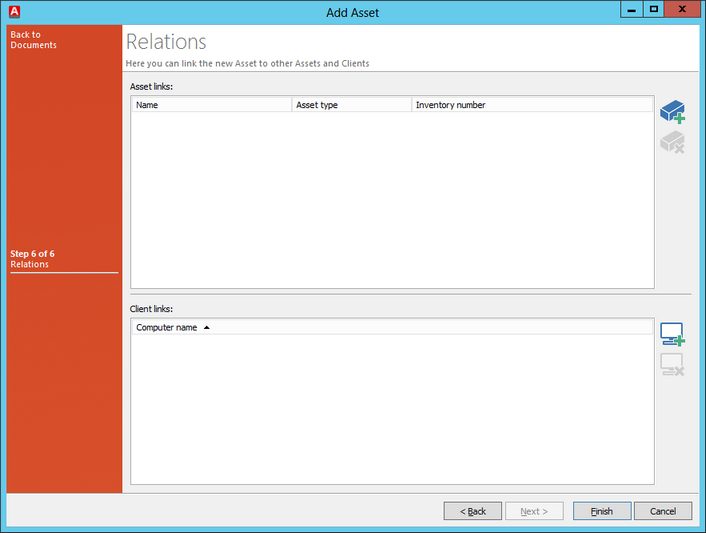
Set up relation
You can choose an existing asset (![]() ) or a existing client (
) or a existing client (![]() ) to link.
) to link.
Link an asset
When you decided to create a relation you will see the following wizard.
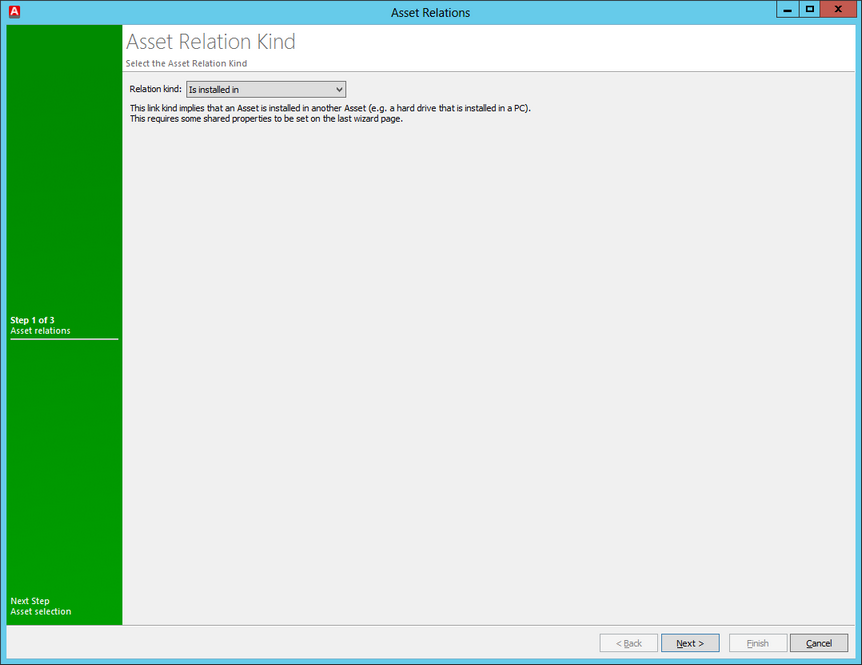
Link an asset
Select the relation kind before you selects the asset(s) on the following page. If you do not select Belongs to as relation kind you have to specify the common characteristics of the linked assets. You will see the values for contact, location, department, cost centers and asset collection from the existing or new asset. If there are different value you have to decide which one will be used.
Link a client
When you want to link an client there will be an other wizard. The wizard contains all defined queries. Select a query and mark the client you want to link. Confirm your choice with Finish.
Set up a relation on existing assets
You can create a relation by editing an existing asset.
Last change on 20.02.2017