To add assets manually you have to navigate to Asset Management -> Harware Assets at first.
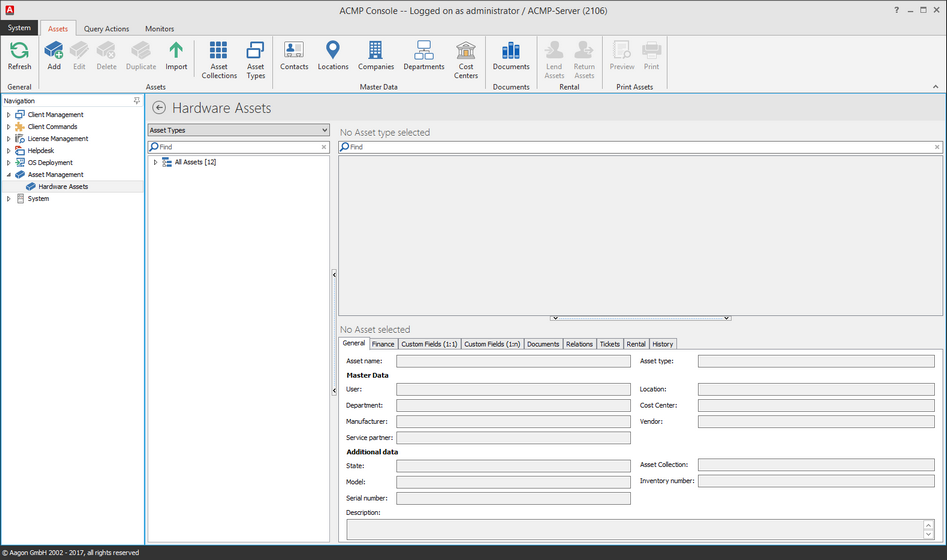
Overview Asset Management
Choose Add (![]() ) in the ribbonbar. You will see the following wizard:
) in the ribbonbar. You will see the following wizard:
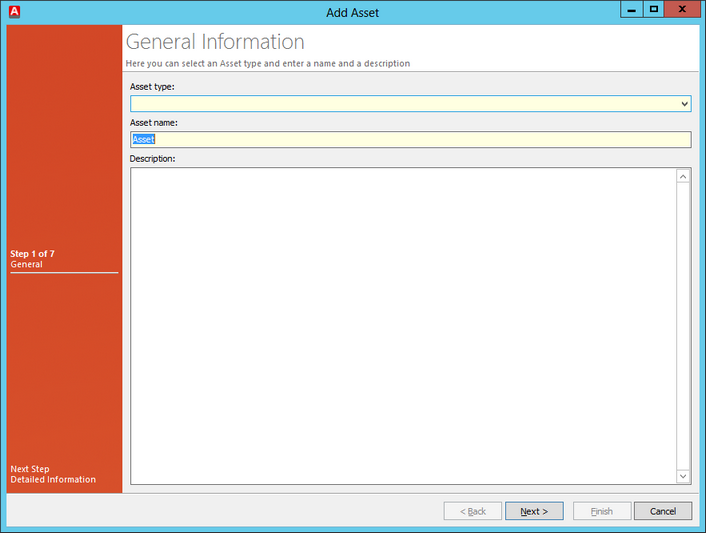
Add asset manually
Select an asset type. If there isn't a defined asset type you are able to create a new asset type. Afterwards you allocate the Asset name and an optional Description. Click on Next.
Notice: |
The asset name will be filled automatically after selecting an asset type. You can edit the name manually. |
On the second page you can link to base data. If necessary you can use the drop-down-field for each entry. For every entry you will see a new window with existing master data to choose, edit, delete or add. Select the base data entry and confirm your choice with OK.
Under Additional data you can set the state and enter the Model and serial number. If the asset has to be assigned to an asset colletction click thge drop-down-field and select, edit,delete or add a existing asset collection. Confirm your choice with OK. The Inventory number can set manually or will be auto-generated. When you want to auto-generate the inventory number you have to define the algorithm.
On the third page you can add optional finance and guarantee data. The fourth page allows you to link documents to the asset. Click on the corresponding item(![]() ).
).
Finally you can set up a relation to an existing asset or client.
Last change on 16.11.2017