With asset collections you are able to create a logical abstract of assets.
To edit existing asset collections you have to navigate to Asset Management -> Hardware Assets and select Asset Collections in the ribbonbar. The ribbonbar shows all available commands for asset collections. In the left area you will see all existing asset collections.
|
Refresh Refreshs the asset collection window. |
|
Add Collection You can add an asset collection. |
|
Edit Asset Colletion You can edit existing asset collections. |
|
Delete Collection You can delete existing asset collections. |
|
Add Folder You can add a folder to organize asset collections. |
|
Edit Folder You can edit existing folders. |
|
Delete Folder You can delete existing folders. |
|
Lend Collection You can lend the selected asset collection |
|
Return Collection You can return a lended asset collection. |
At first you have to create (at least) one folder to organize your asset collections.
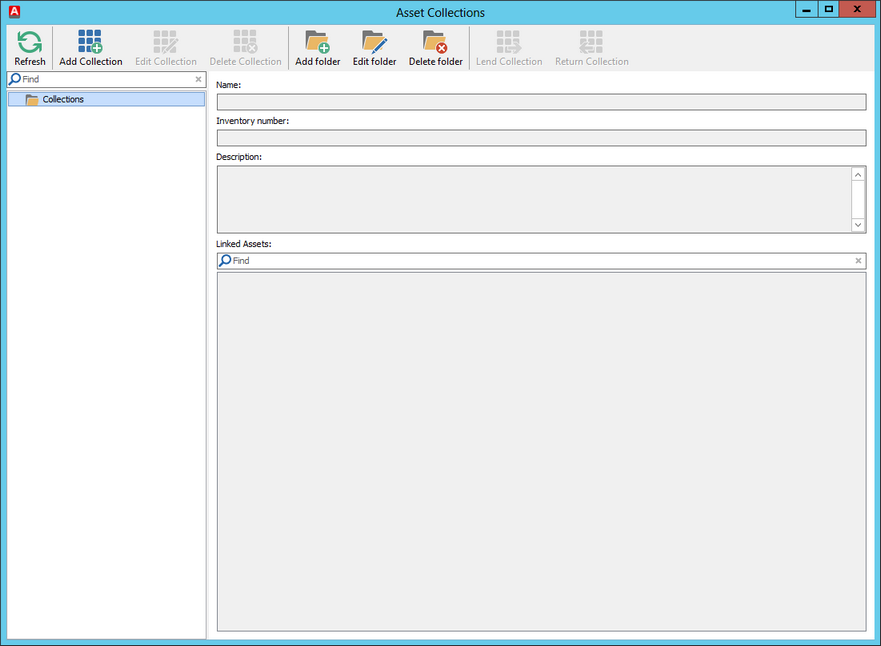
Asset Collections
Add Collection
With this wizard you can create asset collections. Select the target folder on the first page and enter the asset type name. Optional you can enter a description. Additionally you are able to insert an inventory number for the asset collection.
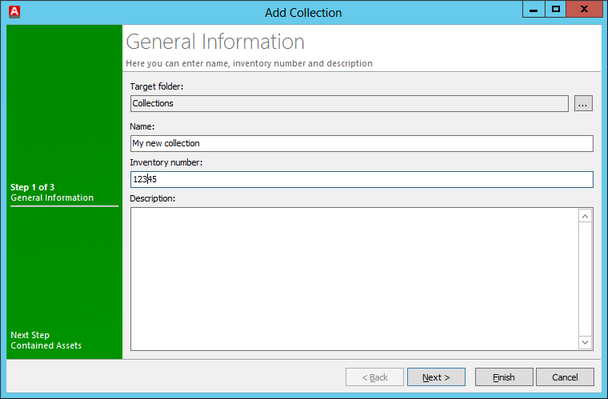
Add collection
On the second page you are able to link assets. Select Link Asset (![]() ) and mark all existing asset you want to link to the asset collection.
) and mark all existing asset you want to link to the asset collection.
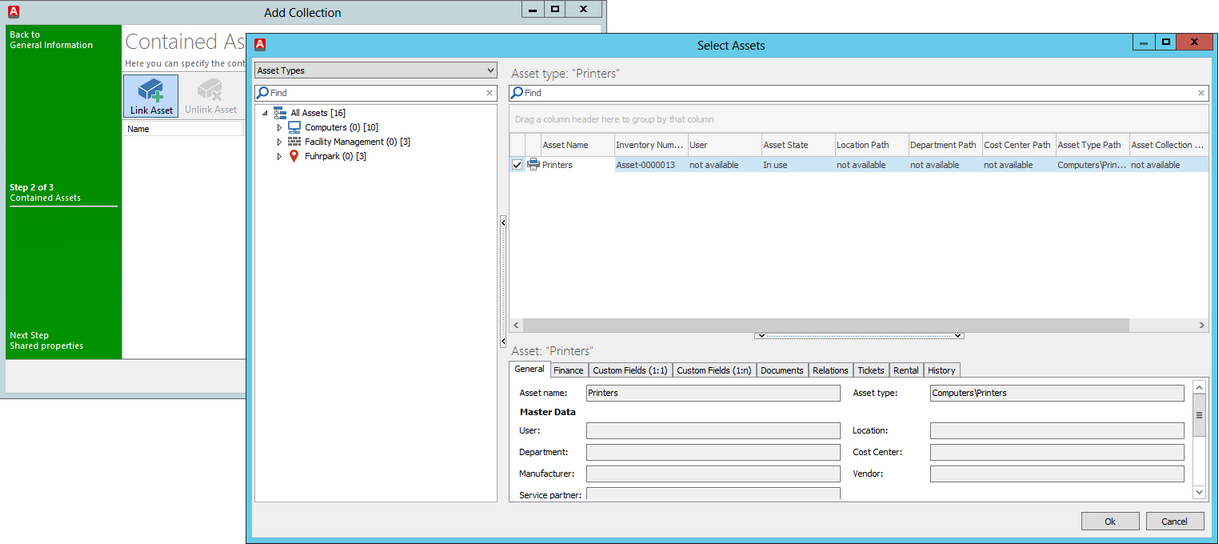
Link assets to an asset collection
Assets mit Asset Collection verknüpfen
Confirm you selection. On the Last page you are able to define shared properties for all assets. The shared properties are User, der Location, die Department and the Cost Center. All data are optionally.
Edit Collection
This wizard helps you to edit an existing asset collection. On the first page you can edit the name and the description
Note: |
When you want to edit the target folder just drag & drop the collection to the new folder. It is not possible to change the target folder inside the wizard. |
The second page allows you to change the linked assets. It is possible to add a new asset or delete an existing asset. The shared properties can also be edit on the third page. Confirm you changes with finish.
Delete collection
This wizard allows you to delete existing asset collection.
Add folder
Folder serve the organization and structure of asset collections. To add a folder start the wizard and define a target folder. You can also add a new folder to the root level. Click Next and define the security settings for the new folder.
Edit folder
This wizard allows to edit an existing folder. You can change the name and the security settings.
Note: |
When you want to edit the target folder just drag & drop the folder to the new folder. It is not possible to change the target folder inside the wizard. |
Delete folder
With this wizard it is possible to delete existing folders. All depending folders and asset collection will be deleted also.
Lend collection
This is an one-side wizard to lend asset collection. Enter Lend to and Lend date. Optionally you can enter the estimated return date. If the contact doens't exist you are able to add a contact.
|
Return collection
This is an one-side wizard to return a lended collection to the owner. You will see the current date in the wizard. It is possible to change the date individually.
Last change on 08.03.2017