Preparation
To import assets you need a CSV-file with all essential information. It is required to define the asset type and the asset name. Without these mandatory fields it is not possible to import assets.
Notice: |
To manage assets in ACMP is is necessary to specify the asset type in the CSV-file. If there isn't a column for the asset type you have to edit your file and insert the column. |
The import
To start the import navigate to Asset Management -> Hardware Assets.
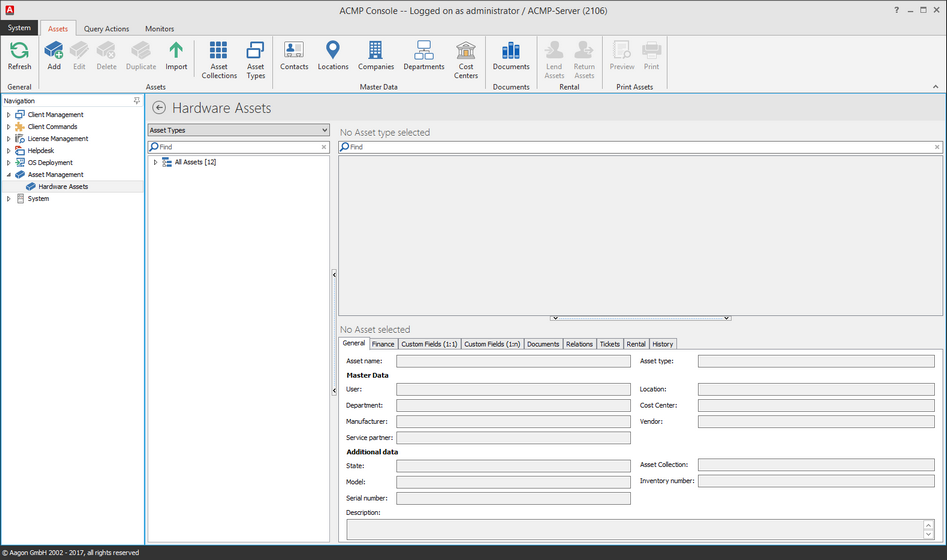
Overview asset management
Click on the item Import in the ribbonbar to open the wizard.
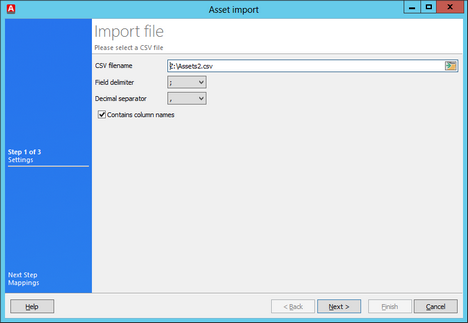
Importing assets
If your CSV-file contains column names you have to map them on the following page. It is possible to load an existing mapping or assign the column names manually. When all required columns are assigned click on Next. The last page shows a progress bar and lists the result of the import. Here you can save a Logfile.
Notice: |
When you specify Contacts, locations, Companies, Departments and cost centers which are not defined in ACMP, these base data will be created, too.
If you need more values then you are able to specify in the CSV-file you should import the master data before you import the assets. |
Last change on 16.11.2017