This function serves to merge tickets which were generated automatically from an email. Of course, this function can also be applied to all other tickets.
For example:
Employee Tim of an external company has a problem and sends you an e-mail. A ticket is now automatically generated from this email. Tim gets back an e-mail that his e-mail was received (see Contact email templates). This reply email automatically includes the ticket ID in braces. The next day, Tim writes a new email to provide some additional information. If he includes the ticket ID in braces provided with the return email, the information is attached automatically to the existing ticket. However, if Tim responds by email without including this ticket ID, a new ticket is generated. This is where the Merge tickets function comes into play.
First, open the ticket. On the right side you will see several possible actions for this ticket. Click on Merge tickets. This opens a dialog in which you can select the ticket you want to merge with the existing one.
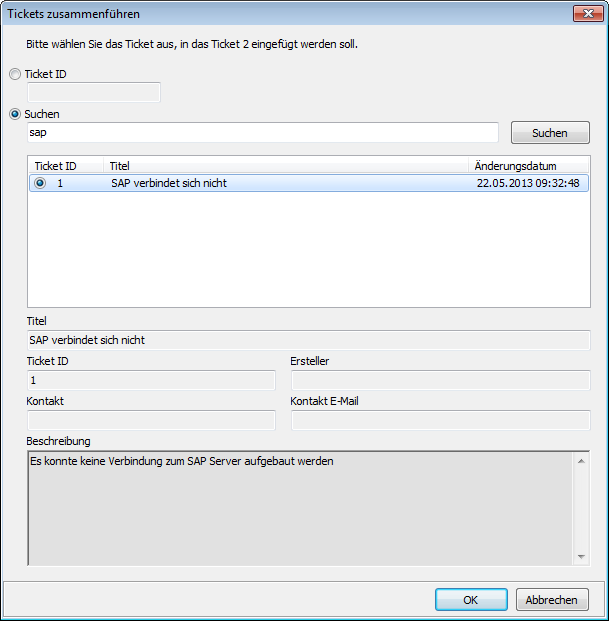
Search ticket to merge
Here you can specify the ID of the other tickets or search for it with a keyword search. The selected ticket is then deleted, and the data are transferred to the first ticket. The subject and description of the ticket are saved in the comments.
Last change on 10.03.2014