If the problem described in the support request occurs more frequently or is difficult to solve, you can deposit your ticket in an article in the Knowledge Base (see Knowledge Base). In this way, you can find the solution for a problem quickly and easily.
Save the ticket first. Then click on Create KB item. This opens a wizard that automatically assumes the title and keywords of the ticket. This is done by selecting the Knowledge Base folder in which you want to create the article. Alternatively, you can add new folders or edit existing ones with the icons in the margin. Click Next.
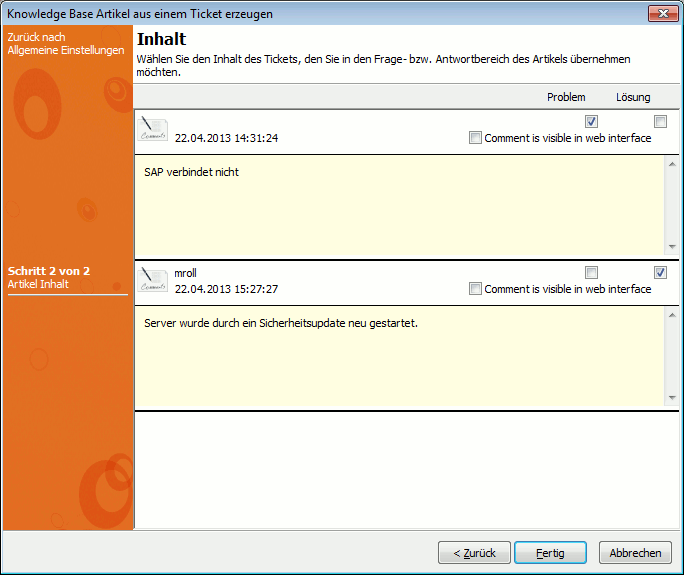
Create a Knowledge Base article
The description of the ticket is now listed with all comments. Here you can select the entries as a question or an answer. Entries marked as a question are summarized in the article as an issue, while entries marked as an answer are summarized as appropriate answer or problem solution.
Click Next.
You can now select the attachments assigned to the ticket, if these are to be included in the Knowledge Base as well. Attachments are then integrated in the ACMP and do not have to remain on the current computer. Click Finish, and the article will be created.
Last change on 10.03.2014