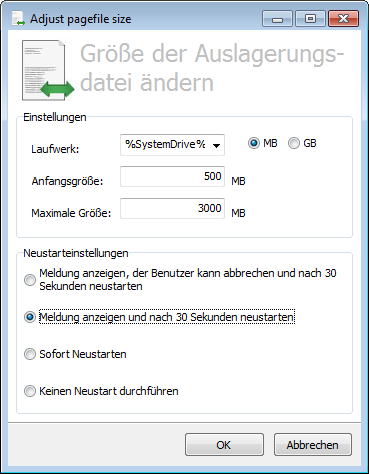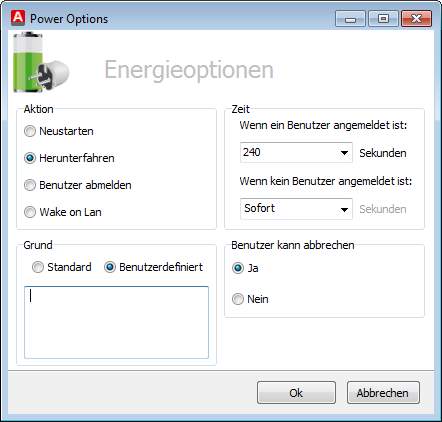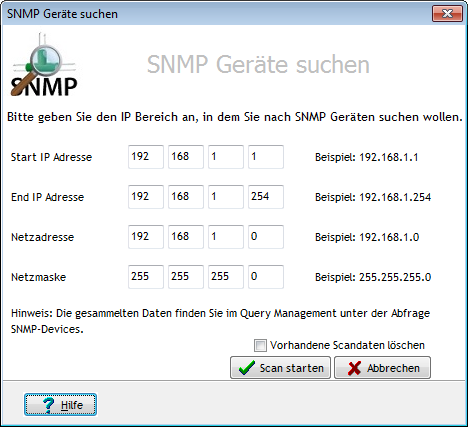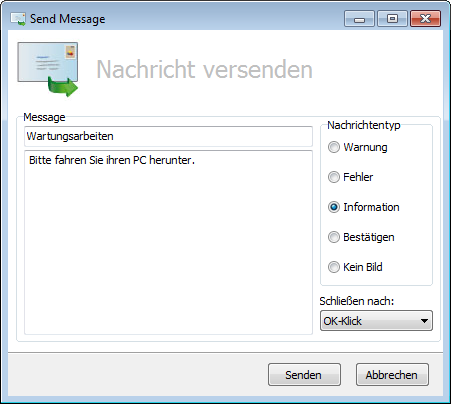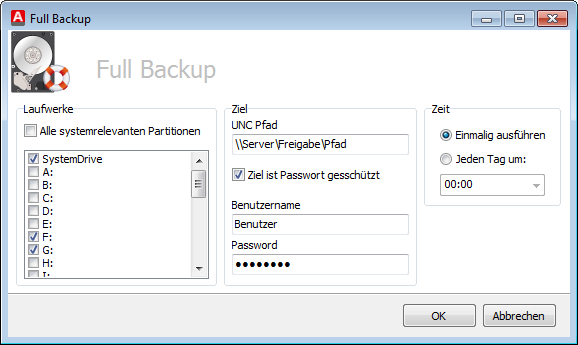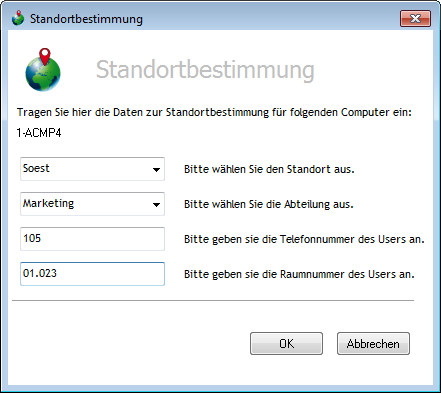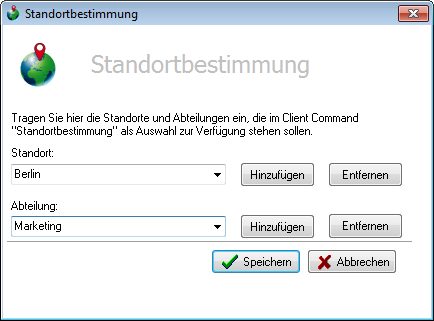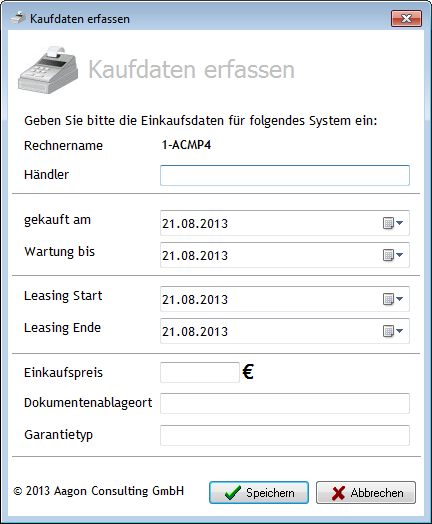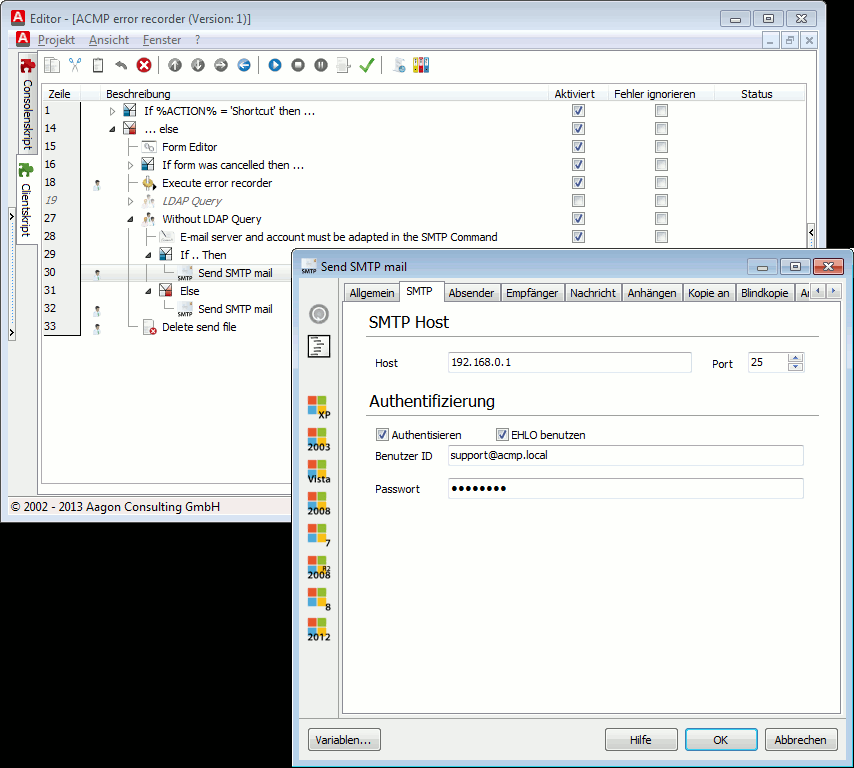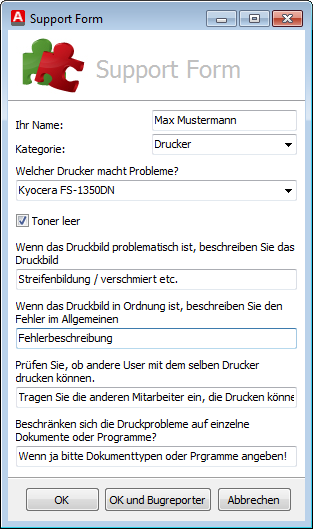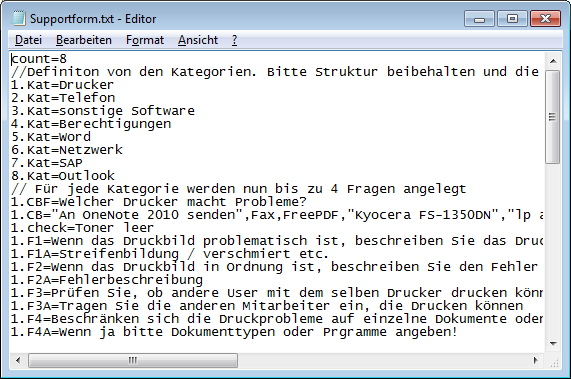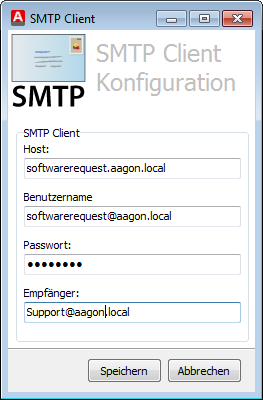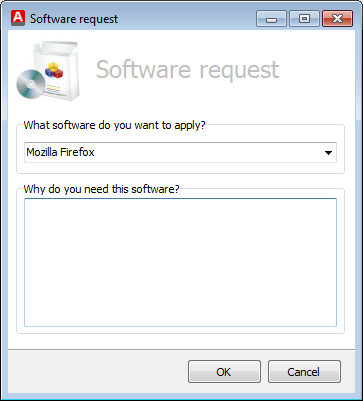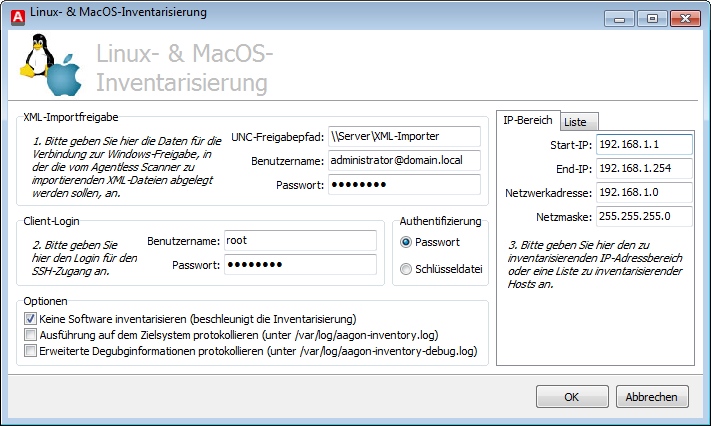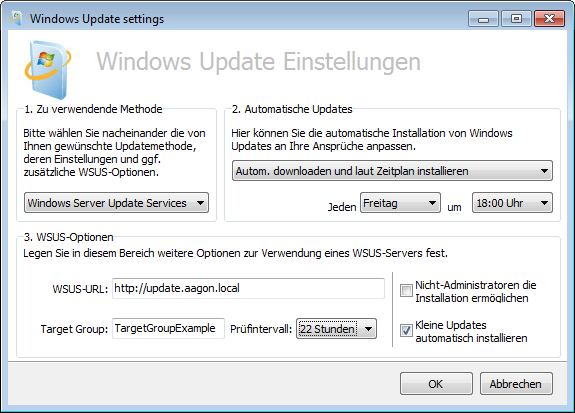Some Client Commands are already included in the ACMP upon delivery.
With Adjust pagefile size you can define the size of the pagefile in Windows XP and Server 2003.
Change pagefile size |
Creates a mobile file repository.
|
With the Green IT power options Client Command, it is possible to restart, shut down, log off the selected clients or to start them with Wake on Lan. In addition, you can enter further information, e.g., reason for the action.
Green IT power options |
Allows users to display the most important client information. If the Client Command is started from the ACMP Console, it is possible to create a link to this Client Command on the desktop of the selected clients. |
Checks by means of pings if the selected clients have an active network connection. |
With Search SNMP devices, network-enabled devices can be tracked in the network. The information is stored in the ACMP database and can be viewed with the 'SNMP Devices' query.
Search SNMP devices |
Sends a message to clients. You can choose between different types of messages.
Send message |
Changes the password of a local user account. |
Installs the Microsoft Office PowerPoint Viewer 2010 on the selected clients. |
Creates a backup of certain partitions on the clients using teh 'wbadmin' Windows tool. Here you can specify the partitions that are to be taken into account. The backups are stored in VHD format.
Full backup |
If you want to store further information about the exact location of the client, you can retrieve it with the 'Client Location' Client Command. For this purpose you can specify if the data are to be entered by you directly, or by the user of the client concerned.
Client location |
With this Client Command, you can edit the list of departments and locations, which are to used when running the Client location Client Command.
Configuration of client location |
With Collect purchase information you can save additional purchase information about the selected clients.
Capture purchase data |
With the ACMP error recorder Client Command, colleagues are able to send independently errors to the Helpdesk employees with the error recorder integrated in Windows. In addition, the Helpdesk employee is also able to ... Client Command on ...[??] However, before the Client Command can be used, a few adjustments first have to be made.
Open the Client Command and switch to the client script. To ensure that the recording is transmitted correctly, you have to customize the Send SMTP mail command. Open the command and enter the appropriate data for your environment. Make sure to specify the email server and account and to enter all relevant receivers.
ACMP error recorder
It is also possible to read out the employee information from the AD. Enable the LDAP query action group and disable the Without LDAP query action group. Here, too, you must enter the appropriate email data. You must also adapt the Search LDAP directory LDAP query to your environment. |
Creates a link to the Helpdesk web interface on the desktop of the selected clients. |
Creates a link to the self service web interface on the desktop of the selected clients. |
Allows users to send error messages to Helpdesk staff. If necessary, the error can be documented with the error recorded integrated in Windows.
Support form
By default, the support form already includes some predefined categories with additional information. Existing categories can be edited and new ones added. To this end, the data are stored in the text file Supportform.txt in the file repository. To make adjustments, download the file from the file repository. You can then make the changes and upload the edited file back to the file repository. Make sure to keep the structure of the file.
In the first line, in Count enter the number of categories; enter each category in a new line, starting with the current number. Then you can create a drop-down menu, a checkbox and up to 4 text fields for each category:
Make sure that you always specify the matching category number.
Customize the support form |
If you have software licenses that are billed according to the number of processors, you can calculate the number of used licenses with this Client Command.
To keep the information up-to-date this Client Command must run regularly. Link the Client Command to a client to this end. Create a Container and add a suitable client. Then Link the Client Command with the container and select a suitable interval for execution. |
The Software request Client Command enables users to request any required sotware if needed. Before doing so, the Client Command must be launched once from the console. Subsequently, all requests from the user will be transmitted to the specified recipient.
Software request settings
You can specify the software that users may request. You can do this by entering in the licence packages concerned the value 'Yes" in the user-defined field 10 in the section User-defined fields. The name of the license packages will be read automatically and displayed as an option.
Software request |
This Client Command is used to inventory the selected Linux and MacOS clients. In doing so, the read off client information is stored in an XML file. These are periodically retrieved from the XML importer and updated in the ACMP database (see XML Importer).
Linux and MacOS inventory |
The OS deployment Client Commands, Change rollout environment, Detect rollout environment, Reload boot media and Start rollout serve to process the rollout of the operating system with the help of the ACK server.
|
Installs the UltraVNC client on the selected clients. |
Opens the Windows computer management of the selected clients. |
Starts an RDP or VNC connection to the selected client. |
Opens the Windows services management of the selected clients. |
With the Windows update settings Client Command you can define the Windows update settings for the selected clients. In this regard, different setting options are avaiIable to you for the method to be applied - Automatic updates and WSUS options.
Windows update settings |
Last change on 16.11.2017