Adding clients
To add clients to a container, select the appropriate container which is assigned to the client. Then click on Clients in the Details view and then on the Link clients icon. This opens a wizard which contains the queries of the Query management, including the appropriate options.
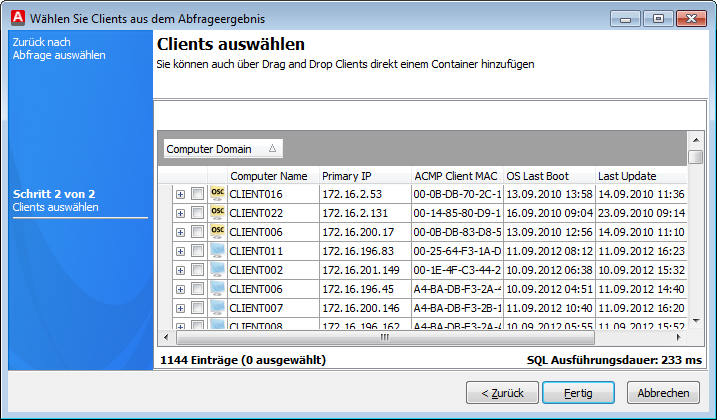
Step 1: Clients
Run any query and select all clients that you want to assign. Finally confirm your selection with Finish. Alternatively you can also move clients with drag & drio from an open query to the desired container. Depending on the number of clients, this may take some time to complete.
Note: |
Clients added in this way are assigned statically. Dynamic allocation is done automatically with the ACMP and can be controlled by means of the dynamic filters. However, dynamic allocations can be converted to static allocation (see Statically link dynamic clients). |
Remove clients
To remove (static) clients from a container, select one or more clients and click the Unlink clients button. After confirming the confirmation prompt, the client is removed from the container. However, this only works with static clients.
Statically link dynamic clients
To permanently link dynamically assigned clients to a container, irrespective of how its properties are changed, you can convert the client to a static assignment. To do this, select on or more client in a dynamic folder and clik the Statically link selected dynamic clients button. The clients are immediately assigned statically. To reverse this process, simply delete the client. If the settings of the container still fit to the client concerned, it will reappear automatically at this point at a later stage.
Update clients (static/dynamic)
If clients have been assigned or deleted, or if something might have changed in the short term, with the result that the display of the clients is no longer accurate, there is of course also the option the update the view. Simply click on Clients in the Details view and then on the Update clients icon or the Update dynamically linked clients icon. This causes the current view to be synchronized with the existing data, thus displaying the most current version.
Last change on 10.03.2014