The queries in the management section mentioned before serve to recover tickets from the system. Start such a query by double clicking. Escalated tickets are highlighted in color in the results. The color depends on the escalation level (from dark green to dark red).
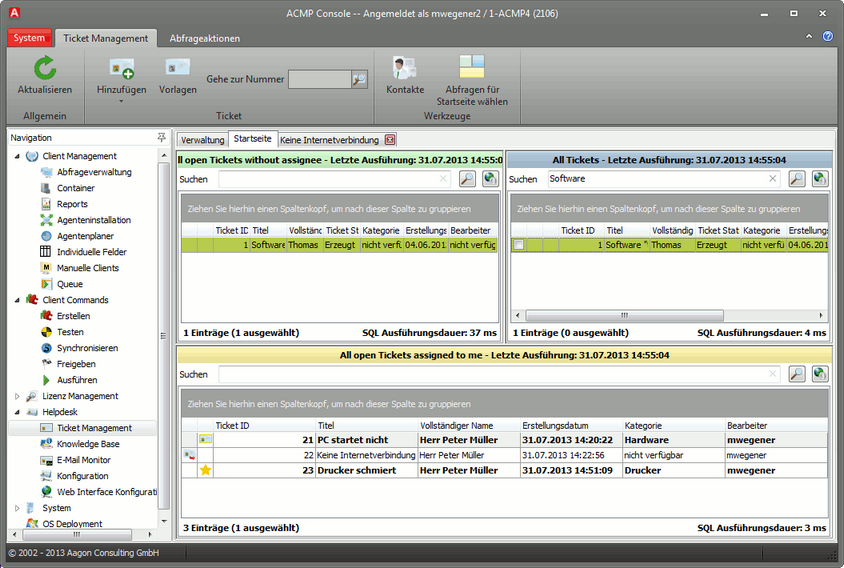
Browse tickets
These queries are similar to those used in the query management. However, in this cae, there is an icon for each ticket, which indicates the status of the ticket to users. These icons indicate if the current user has already read a ticket, or if the ticket has been edited by another user, e.g. by writing a comment:
Unread |
This ticket has not yet been read by the current user. |
Updated |
This ticket has been read by the current user, but it has been updated by another user, e.g., by writing a comment. |
Reminder |
This ticket is earmarked for resubmission. |
By right-clicking you can mark tickets are Read or Unread. In order to apply this action to several tickets, enable their checkboxes. In this case, the status changes are saved individually for each user, and hence do not affect the view displayed to other users.
If you now see tickets, you can open them in a new tab with a double click. The ticket opens in non-edit mode (see Saved ticket). For information on how to edit tickets, see section Edit tickets.
With the search function, you can search directly for a specific ticket in the query results. Here, only the following fields are included:
| • | Title |
| • | Description |
| • | Comment |
| • | Keywords |
If you want to browse all existing tickets in the ACMP database, you can do so by adapting the Advanced search options. Again, only the title, description, comment and keywords will be included in the search.
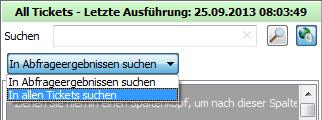
Advanced search options
Last change on 10.03.2014


