A new query can be created by selecting the Management tab, and then click Add query. It opens a dialog that helps you create the query.
First, a name and a description have to be added to the query. The description here is optional, but should still be inserted as it provides quick and direct access to information about the query. Subsequently, the base of the query must be selected. To create an advanced query you have to check Create advanced query mode. Now you have the choice to use the assistent or the expert mode including SQL statements.
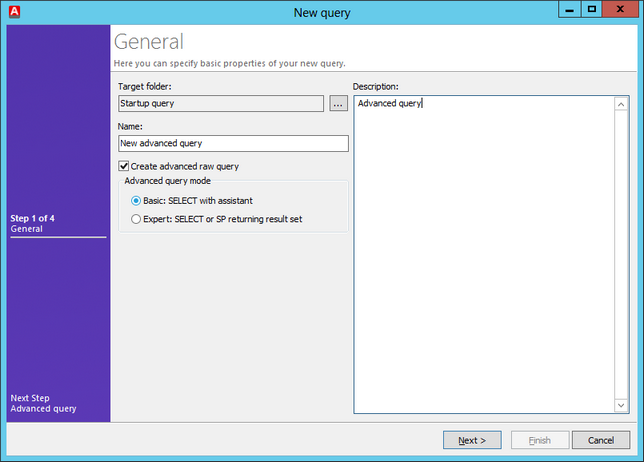
Create an advanced query
Create an advanced query qith assistent
When you selected the creation with assistent and click Next there will be load the available tables. In the right part of the windows you will see these tables. By drag&drop you are able to slide the required table in the processing window. In the upper area you see all fields for the selected table. You can activate or deactivate each field for your query. In the lower field you see the activated fields only.
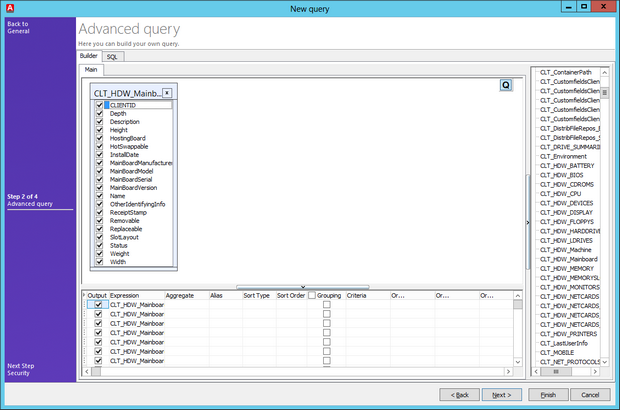
Create an advanced query with assistent
For adjustment there are the following options for each active field in the lower area:
| • | Aggregate |
| • | Alias |
| • | Sort Type |
| • | Sort Order |
| • | Grouping |
| • | Criteria |
Last change on 13.04.2017