This tab is used to assign certain events to people or groups, which will automatically receive an email if an event occurs.
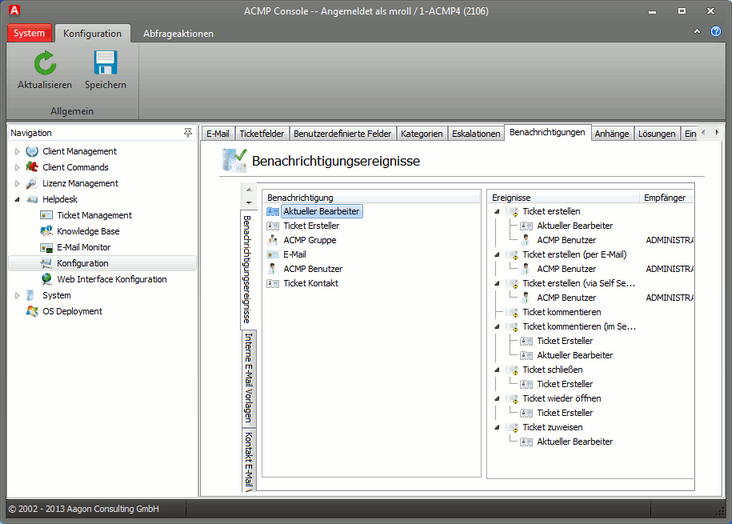
In the left list, you will find possible receivers of an automatic email, while the occurring events are displayed in the right list. Now drag a receiver to an event with drag & drop. You may have to specify the receiver or the receiver group in more detail through the dialog. Receivers can be assigned to multiple events.
Receivers |
Events |
||||||||||||||||||||||||||||||
The employee, who is registered as current assignee of the ticket, receives an email with the appropriate event.
The employee, who has recorded the ticket, receives an email with a corresponding event.
A group, which can be selected by drop-down box, receives an email upon occurrence of such an event.
A single employee, whose email address must be entered, receives an email upon occurrence of such an event. Multiple email addresses are not permitted.
A single ACMP user, who must be selected by drop-down box, receives an email upon occurrence of such an event.
A person who has issued a ticket by email, will receive a reply email. |
Receiver/groups of this event receive an email when a new ticket was created.
Receiver/groups of this event receive an email when a new ticket was created from an email.
Receiver/groups of this event receive an email when a new ticket was created via the self service web interface.
Receiver/groups of this event receive an email when a new ticket was created.
Receiver/groups of this event receive an email when a comment was created on a ticket, which was made visible via the self service web interface.
Receiver/groups of this event receive an email when a ticket has been processed.
Receiver/groups of this event receive an email when a ticket was activated again after processing.
Receiver/groups of this event receive an email when a ticket has been delegated to another employee. |
Example
Helpdesk employee A has created a ticket. A little later he assigns this ticket to his colleague B, because A is about to go on a business trip and is therefore not able to process the ticket. B sees that he has been assigned a new ticket. He successfully processes the ticket the next day and sets the ticket status to closed. Since A is the ticket creator, and the Close ticket event is assigned to the ticket creator, A now receives an automatic email informing him that the ticket has been processed.
Events are triggered by certain actions. This means that the Comment on a ticket event is always triggered when a ticket has been commented. The Comment on a ticket event (visible only in self service) is triggered when a ticket in the self service web interface is visible (see Rights of ACMP/Helpdesk staff under the option "Visible in web interface"). If one or more persons or groups to be notified are assigned by drag & drop to this event, these persons or groups will receive an email when this event is triggered.
In doing so, persons/groups can be defined statically (ACMP Group, Email, ACMP user) by selecting the appropriate person/group from a list or by entering them directly. Alternatively, a dynamic association (current editor, ticket creator, ticket contact) can be created; in this case the relevant data are read from the ticket in which an event is triggered by an action.
Receivers can be deleted in the events, by selecting the receiver within an even, and by subsequently pressing the Del button.
Last change on 10.03.2014