To uninstall updates, there are two options: uninstallation with Client details or with a query. With Client details you can uninstall updates only on one clients, and with a query you can uninstall updates on several clients.
Uninstall updates with Client details
Run a query in Query management. Open the Client details by double-clicking a client. The Windows update management contains the sub-item Installed updates. Select this option to list all installed updates on the client on the right-hand side. With the drop-down lists you can specify if you want to display only software updates, only driver updates or updates of both types, and the criteria according to which you want to have them arranged (e.g. product).
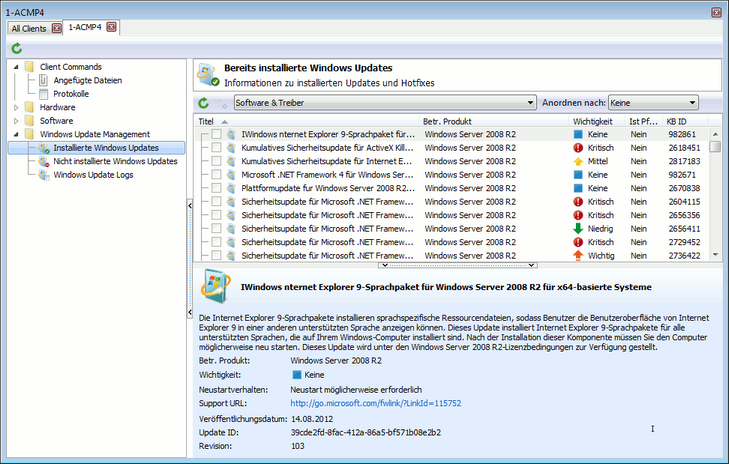
Installed Windows updates
The list of the installed updates displays by default the title of the update, the underlying product as well as its priority (severity) and the KB ID (Microsoft Knowledge Base ID) of the update. The Mandatory update field indicates additionally if the update is an optional update or a major update. You can add or remove fields by right-clicking on a column header. If you select an update, all necessary information about the update are displayed in the bottom section of the window.
Note: |
Some updates cannot be uninstalled. The checkboxes linked to these updates are grayed out and cannot be enabled. |
To uninstall updates on the client, select the update in question and click Uninstall selected updates. The information about the updates that are to be uninstalled is now transmitted to the client. However, the updates remain present as installed updates until they have been uninstalled and recorded by the Windows Update Scanner (see Client Tasks).
Uninstall updates with a query
Run a query in Query management. Highlight the clients on which the updates are to be uninstalled in the query. Now select the left-hand entry Windows Update management and then Uninstall Windows update.
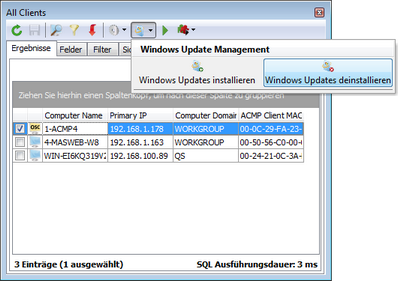
A wizard now helps you to select the update and to uninstall updates. This wizard lists the installed updates in the same way as this is done in the Client details. In this way you can enter (further) settings for the arrangement of the updates. By default, the updates are listed with the fields Title, Product, Severity, Mandatory update and KB ID, and are arranged by reference of the previously marked clients. If an update is hightlighted, all related information is displayed in the bottom section of the window.
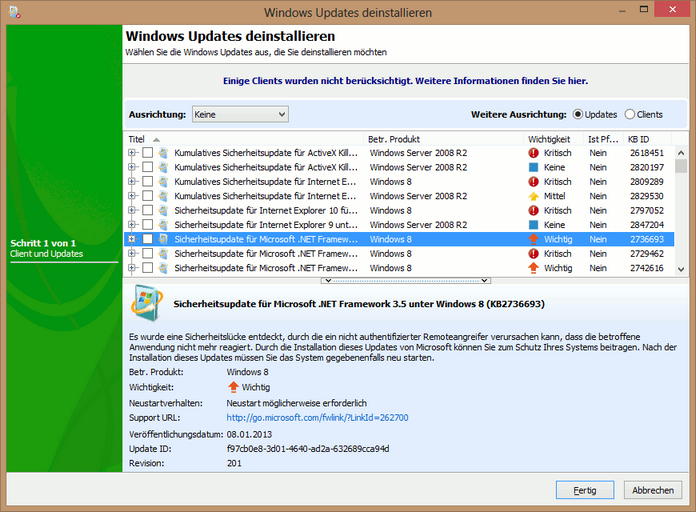
Uninstall Windows updates
If certain clients cannot be taken into account, you will informed accordingly in the top section of the window with the sentence: Some of your clients were excluded. You can display a list of the excluded clients by clicking on this section.
To uninstall updates on the client, select them and click Uninstall. The information about the updates that are to be uninstalled is now transmitted to the client. However, the updates remain present as installed updates until they have been uninstalled and recorded by the Windows Update Scanner (see Client Tasks).
Last change on 10.03.2014