The agent planner allows you to manage the tasks of the ACMP clients. It serves to define at what intervals the ACMP clients log in on the server, when their settings are updated, or when the ACMP clients automatically reboot. It also enables you to determine when each scanner updates the data already collected.
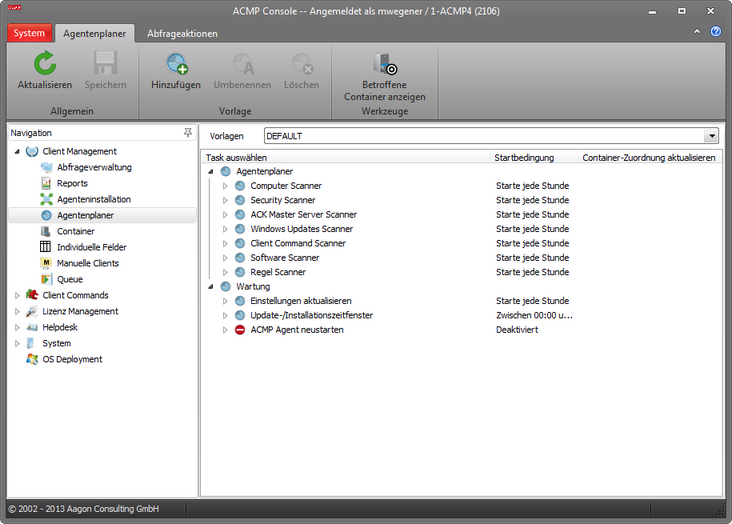
Client Tasks
The tasks of the clients are divided into the actual client tasks and the tasks for the maintenance of the clients. The maintenance tasks are included in all solutions, while the client tasks are tied to the various solutions:
ACMP Inventory - Computer Scanner - ACK Master Server Scanner
ACMP Desktop Automation - Client Command Scanner - Windows Update Scanner
SWdetective - Software Scanner - Rules |
Securitydetective - McAfee Data Scanner - SAV Server Scanner - SAV Client Scanner - TrendMicro OfficeScan-Scanner - FProt Scanner - FSecure Scanner - Security Center |
By default, you have here a template with predefined settings. This template applies to all clients, for which no template has been assigned. However, any number of templates can be created and configured, which are later assigned to the previously created containers. Containers are used in computer groups to gather all computers of a department or a workgroup (see Containers) to facilitate administration.
You can alternate between the different settings with the drop-down menu in the quick access toolbar. All previously created templates are displayed there.
For each task within a template there is a short description. This description can be accessed via the +-symbol in front of the corresponding task. It also shows the execution priority. This priority is permanently integrated and cannot be modified.
Whether a task is active or not, can be easily recognized by the icon in front of it. Active tasks have a clock as an icon, while inactive tasks are characterized by a standard Windows Cancel icon.
Last change on 10.03.2014