In the Query action tab you will find the entries for installing and uninstalling Windows updates in the Client Actions group at Windows Updates. In addition, the two entries are also directly available in the toolbar of a query result.
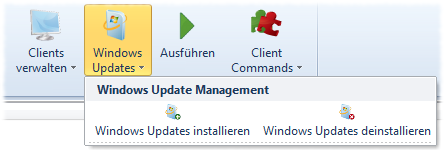
Install/uninstall Windows Updates
To install/unistall Windows Updates, select the appropriate client from a query, e.g., All Clients and select a client. In addition the CommandLauncher should run on the selected client. The actual execution may be somewhat delayed.
Note: |
Windows updates are not distributed via the Distributed file repositories. Instead, the standard update location of the respective client will be used. By default, this is the Microsoft Update page or a local WSUS. |
Note: |
To be able to use the Windows Update management effectively, you have to adapt your WSUS or the clients in such a way that updates are no longer installed automatically. |
You will find accurate information on the updates which have been previously installed on a client, or which are available for installation in the Client details. To access the client details, double-click on a client of a query in the query management. You will find the relevant information in the Windows Update management .
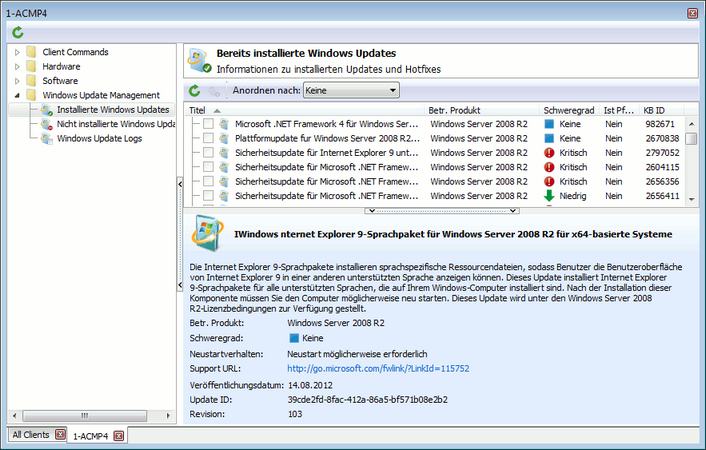
Summary of previously installed Windows updates
In Installed updates, all updates already installed are listed by default with their captions, the related product, degree of severity and the MS Knowledge Base ID (KB ID). You can remove columns or add new ones right-clicking on the column name. The data are provided by Microsoft.
With the drop-down lists above the list, you can limit the displayed updates. With the Uninstall selected updates you can remove the selected updates from the client. Updates, which cannot be uninstalled, are listed with a grayed out checkbox.
Last change on 10.03.2014