Enter the connection data for your email server on this page. In this way, you can retrieve emails automatically and save them as tickets. You can also dispatch emails automatically, e.g., through the automatic generation of tickets or when a certain escalation level is reached (see Escalations and Notifications).
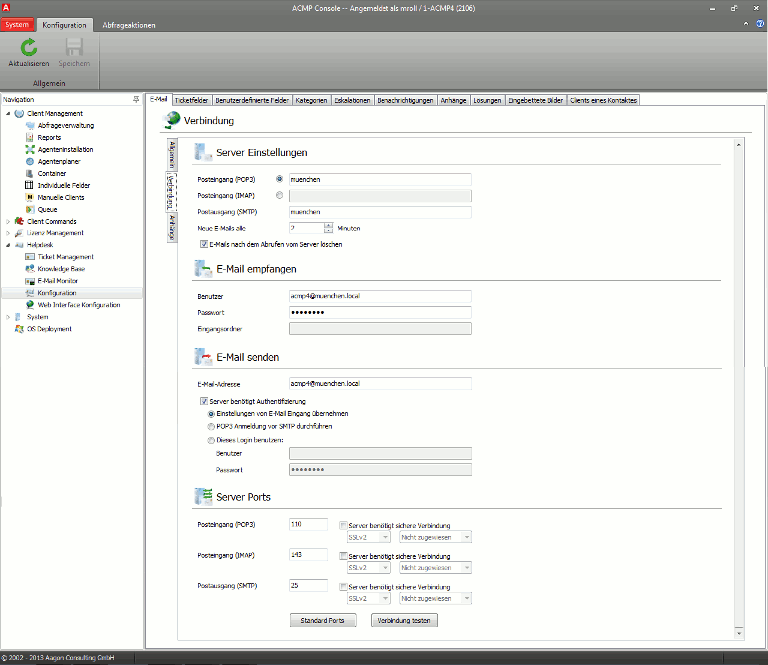
Server settings
Here, you can enter the addresses of your email server for the sPOP3 or IMAP and SMTP services. POP3 and IMAP are used to retrieve newly received emails from the server (incoming emails), while SMTP is used to send emails (outgoing emails). If you change any setting here, you must also complete the Send emails section. You can also set an interval at which the incoming emails will be retrieved. By default, this happens every 15 minutes. With a corresponding option, you can delete emails after retrieving them from the server.
Receive emails
Enter the username and password for the email account concerned. The new emails are then retrieved with POP3 or IMAP via this account. If you use IMAP, you must also enter the matching mailbox.
Send emails
Here, you enter some information for the dispatch of emails with SMTP. Enter the email account which is to be used as the sender in the email. This account must exist on the mail server and is specified in the customary format, account@host.xyz.
If the server requires authorization, select the corresponding checkbox, which unlocks three further options. You can now accept the settings for incoming mail (see Receive emails), use the POP3 settings and to first retrieve the new emails (carry out POP3 login before SMTP) or use new settings. With new settings, you afterwards have to enter the email account and the matching password.
Server ports
Enter the port used for the POP3 and the SMTP service. By default, these are ports 110 (POP3), 143 (IMAP) and 25 (SMTP). You can always reset your settings with the Default ports button. If you enable the Server checkbox, you require a secure connection, meaning that an encrypted SSL connection is established with the mail server.
About the Test connection button you can check your settings.
Last change on 10.03.2014