In this tab you can select the different fields that you can or must complete when creating a new ticket. After making changes to a field, save them with the Save function in the menu bar.
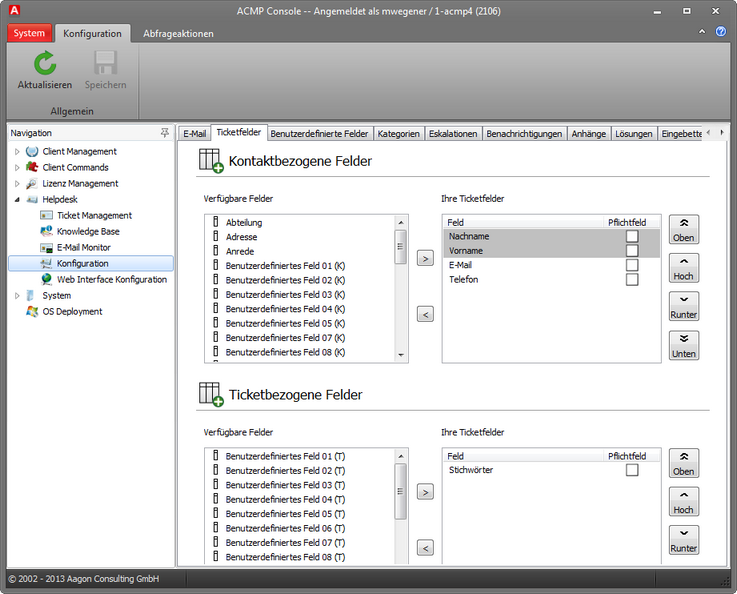
Ticket fields
Contact-related fields
This section relates to modifiable fields relating to the contact person, in other words, to the person who has made the support request. Two adjacent lists of fields are provided for this purpose. The left list lists all available fields that can be populated, including the custom fields (see Custom fields). The right list contains all input fields that will be displayed to you when a new creating a new ticket.
To be able to show another field in a ticket, select this field in the left list and move it with drag & drop to the right list or click on the top button of the two buttons located directly between the two lists. This field will now be included in a ticket. Fields that are already being used are highlighted in light blue in the left list.
In the right list, you can now arrange the list of fields within the ticket with the buttons First, Up, Down and Last. The buttons First and Last will move the field to the start or the end of the list, while the Up and Down buttons move the field one step up or down.
If a field requires input, checkmark this field in the right field in the Required column.
Ticket-related fields
This section relates to modifiable fields relating to the ticket, e.g. the key words. Two adjacent lists of fields are provided for this purpose. The left list lists all available fields that can be populated, including the custom fields (see Custom fields). The right list contains all input fields that will be displayed to you when a new creating a new ticket.
To be able to show another field in a ticket, select this field in the left list and move it with drag & drop to the right list or click on the top button of the two buttons located directly between the two lists. This field will now be included in a ticket. Fields that are already being used are highlighted in light blue in the left list.
In the right list, you can now arrange the list of fields within the ticket with the buttons First, Up, Down and Last. The buttons First and Last will move the field to the start or the end of the list, while the Up and Down buttons move the field one step up or down.
If a field requires input, checkmark this field in the right field in the Required column.
Last change on 10.03.2014