Add 
To create a new report, select the folder in which the report is to be created and click on the appropriate icon in the quick access toolbar. Enter a unique name and a description of the report in the first step of the wizard that opens.
In the second step, you are asked to enter a data source. This may be an existing query or a new query, which will be created during the execution of the wizard.
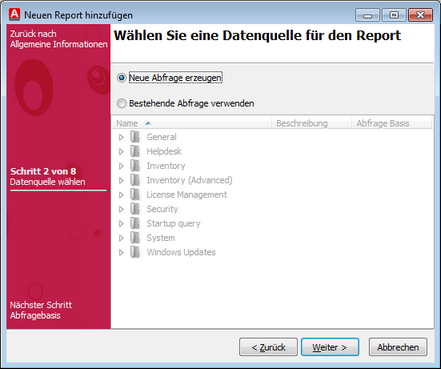
A new query will now be created. To do so, the query base must be entered in the next step. Depending on the query, there are various query options for the clients. The Create advanced raw query option should only be used by technically experienced people who are familiar with the database structure of the ACMP, since the query is compiled of SQL statements.
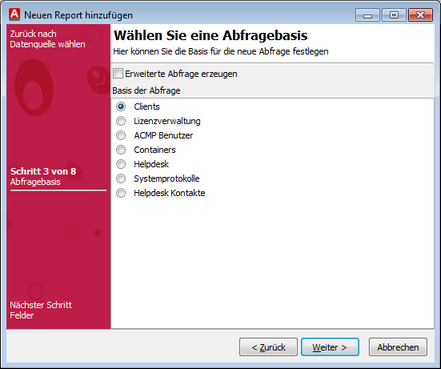
Afterwards, as described in section Create a query , you can create a query. Now follow the wizard to the last step and click Finish.
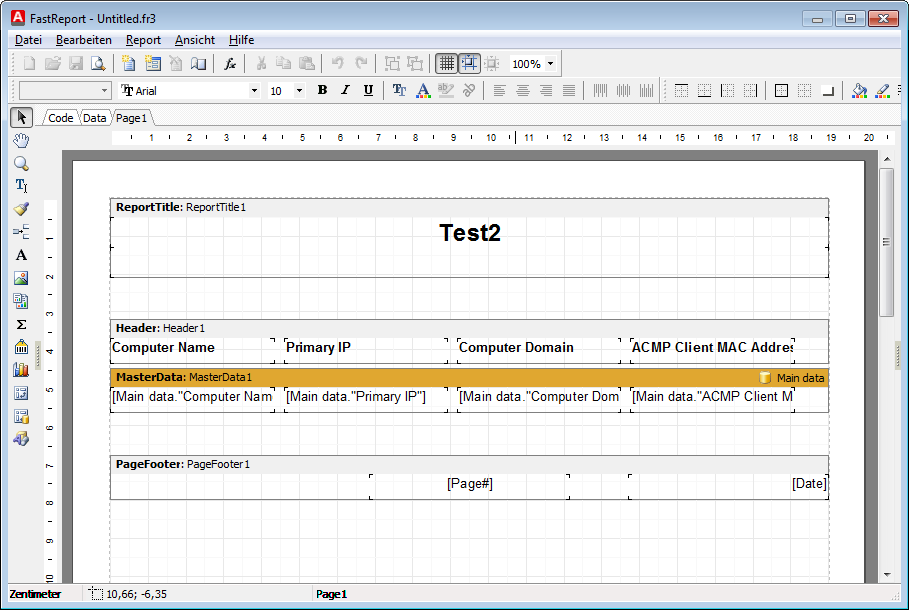
After having clicked the Finish button, the Report Builder will open. After closing the Report Builder, you will be asked if the report should be (not) saved or if you want to edit the data fields again. For more information, see the section Report Builder.
Edit 
To edit existing reports, select the report and click the icon in the quick access toolbar. Afterwards, the same wizard as for creating a report will be displayed, but populated already with the available data. These values can now be changed manually.
Last change on 10.03.2014