To create a report, open the Reports folder in the Report Center. You will now see the management screen before you. There, all existing reports are categorized in folders. Select the system/DE folder. Then click on the Add report icon in the quick access toolbar. It will open a wizard to create a report.
In a first step, give the report the name All clients and the designation Lists all clients. In the second step, you must select a query the data of which are the basis for the report. Select the item Use existing query. Then select the query All clients. This query can be found in the Base queries category. Go to the third step. Here you can specify who should have access to the new report. At first, the default settings are sufficient. Click Finish.
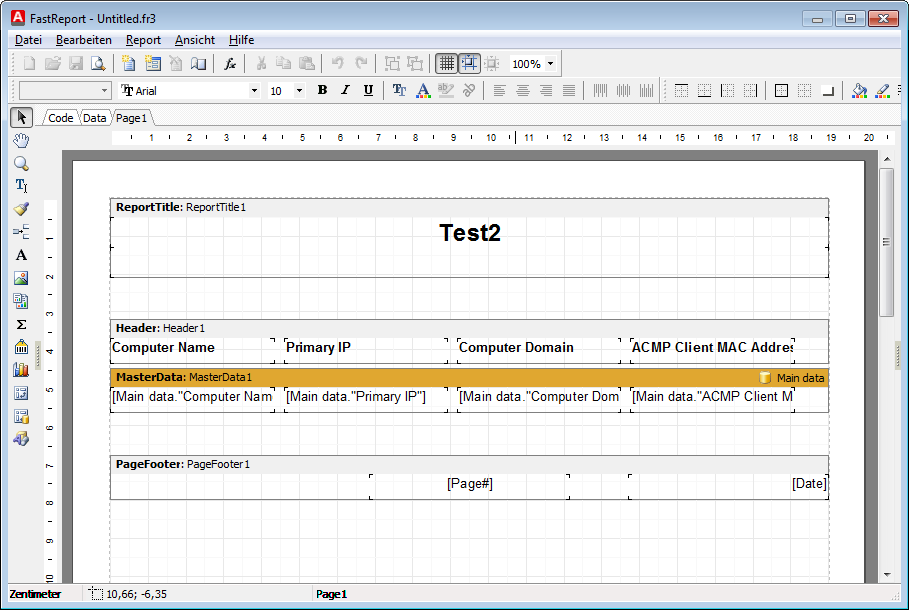
Report Builder
It now opens the designer. This gives you the opportunity to adapt your report to suit your needs. In the center, there is the workspace where you can make the adjustments. At the top there is the standard toolbar, which you will know in similar form from various Office programs. On the left side, the most important tools are arranged, while the right side contains some options to align the individual elements on the workspace.
Last change on 10.03.2014