If you have made all the settings, the Notifier is ready for use. As soon as one of the previously configured actions for the corresponding user appears, a notification will be displayed at the right bottom of the screen, providing information on the type of action, the contact and the corresponding ticket. By clicking on the ticket name, you can open the corresponding ticket if the ACMP Console is installed.
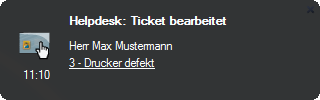
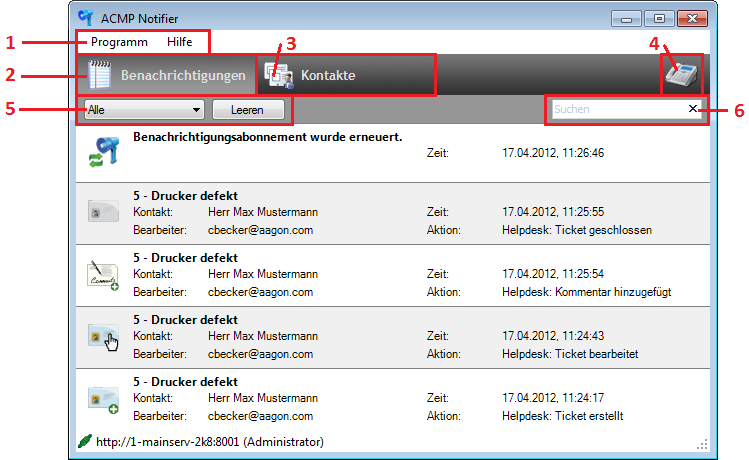
1 |
Menu bar:With the "Program" menu, you can either open the configuration window of the ACMP Helpdesk Notifier or close the main window of the Notifier. The "Help" menu provides access to the CTI Console, the Notifier help, and release notes. The CTI Console serves to fix errors or misconfigurations of the TAPI driver more easily, and to this end records all events in connection with the TAPI driver. |
||||||||||
2 |
Notifications:The "Notifications" tab displays a list of events that have occurred since the start of the Notifier. This list is sorted chronologically according to the most recent message. It logs, for example, calls, ACMP system notifications or changes to tickets. When you exit the Notifier, this list is automatically deleted. |
||||||||||
3 |
Contacts:Use the "Contacts" tab to open the contact list. This list contains all the contacts stored in the ACMP and is matched automatically at regular intervals against the ACMP database. You can call contacts directly from the list, or display their outstanding tickets. |
||||||||||
4 |
Phone:With the Phone icon you can open the Phone window, which allows you to access the CTI functions. |
||||||||||
5 |
Filter options:With the drop-down list you can filter the list of events according to different categories. The available options are:
|
||||||||||
6 |
Browse:With the Browse field, you can browse notifications according to tickets and calls or contacts. If you browse according to tickets, you can enter the ticket name, the contact and the assignee. Calls can be searched for contact names and phone numbers. Contacts can be searched, i.a., by first and last name, company name or phone number. |
Last change on 10.03.2014