After successful completion of the registration, you can now configure the ACMP Helpdesk Notifier opening the configuration window using either the "Program" menu in the menu bar of the Notifier or via the context menu of the Notifier icon in the information box of the taskbar.
In the section General, you can customize the behavior of the Notifier to your needs. In this way you can define the display time of the notification, as well as a possible ringtone for notifications. In addition, you can define the interval at which the ACMP Helpdesk Notifier queries events on the ACMP Data Proxy in seconds and set the language of the Notifier. And finally, you can configure whether the Notifier is to start automatically on a system boot.
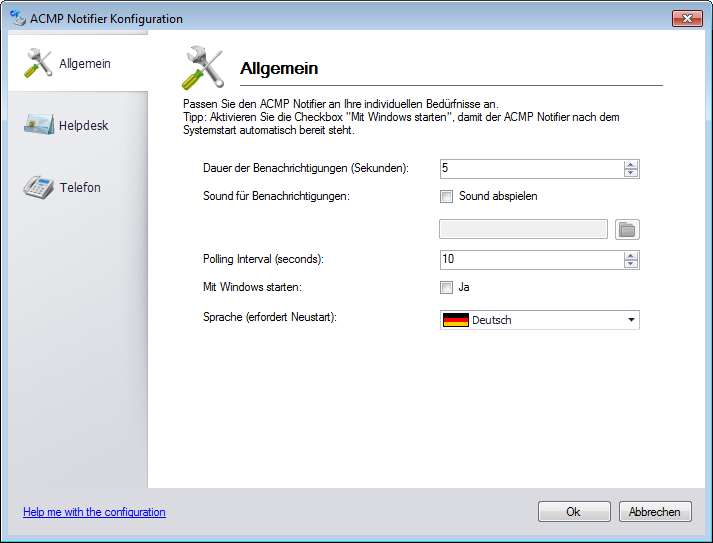
In the Helpdesk settings you can switch the notifications for the Helpdesk on or off. You can also define which users are to view which type of notifications. All ACMP users to which the Helpdesk role has been assigned are available to you. This makes it possible to view notifications about tickets of a colleague, in the event that this colleages is absent due to illness or leave. All tickets that have not yet been assigned to a staff member are list "Unassigned" in the assignee field. These tickets may be tickets received via email or the web interface.
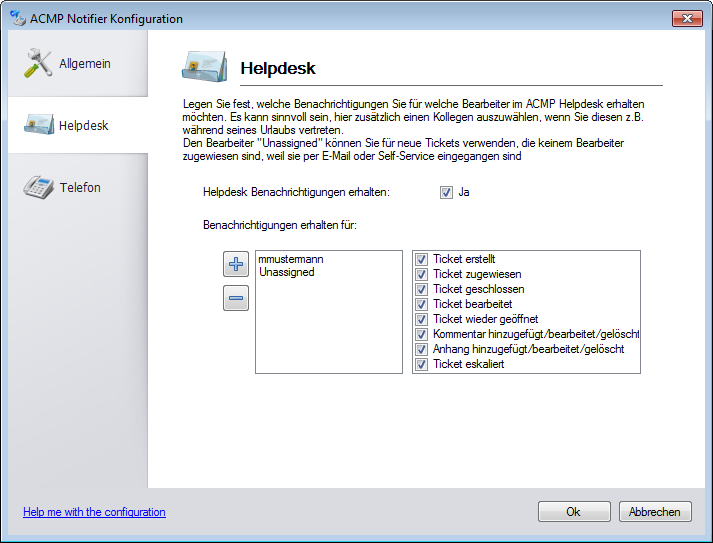
In the phone settings, you can configure the CTI interface of the ACMP Helpdesk Notifier. Please note that you can only activate the phone functionality if you have installed a TAPI driver and configured it correctly. First, the CTI interface must be activated by ticking the corresponding checkbox. If the CTI interface enabled, you must select a telephone line of your TAPI driver and enter the relevant parts of your phone number in the corresponding fields. In addition, you can select whether the phone window should close after completing a call. Finally, you can also define a speed-dial hot key. With this key combination, you can select any text from, e.g., Word or Excel documents and to call directly. Please take care not to use any key combinations already assigned (such as Ctrl+C) and no individual letters. If you have made all the settings, save your input.
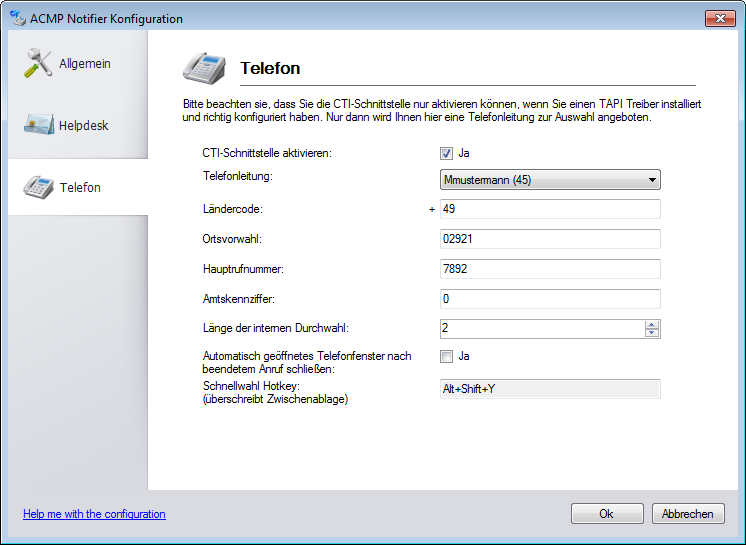
Example:
Your company has the following number 492921789200
This phone number consists of the following segments:
| • | Country code: +49 |
| • | Regional code: 02921 (Please enter the code with a leading zero) |
| • | Main phone number: 7892 |
You have to enter the extension 00, when configuring the TAPI driver. In outside line access code enter the digits that you have to dial before you can make an external call to get an outside line. Since in this example, the extension is "00", and hence consists of 2 digits, you must enter a "2" in the box for "length of the extension."
Last change on 10.03.2014