To install the notifier, at least .NET Framework 3.5 must be installed. Use of the CTI functionality also requires an installed and configured TAPI driver. You can obtain the required installation files as a rule directly from the manufacturer of your phone system. But you can also use drivers from other providers. In addition, the ACMP Console should be installed, because you will need it to be able to benefit from direct access to tickets. If all conditions are met, you can install the notifier by running the corresponding setup file"\\%ACMP-Server%\ACMP\Notifier\NotifierInstaller.msi" and following the installation instructions. In addition, a corresponding white paper for background services "ACMP Data Proxy" and "ACMP Data Gateway" will provide you with more detailed information on the installation and configuration of the services required for the notifier. These should be installed by the administrator.
After starting the ACMP Helpdesk notifier you can log in with your user data. If the "Automatic login" option is enabled, you don't have to enter the login information when launching the notifier, and the notifier will start immediately. In addition, the URL to the ACMP data proxy must be entered when the notifier is launched for the first time. You will get this information form your administrator.
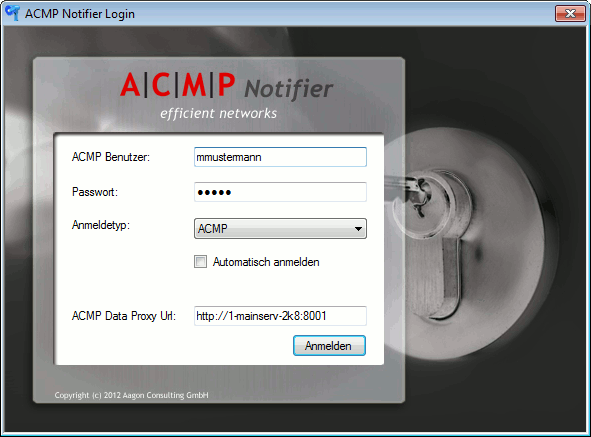
Notifier login window
Automated distribution of the notifier
The distribution of the notifier can be facilitated by using a client command. To do so, use the available MSI Commands. To facilitate the configuration of the notifier, it is also possible to create a template for the user-specific configuration. In this way, all settings can be set before the first launch of the notifier. To create a configuration template, proceed as follows:
| 1. | Install the notifier and configure it |
| 2. | Open the folder "%AppData%\Aagon\AcmpNotifier" and copy the file Configuration.xml to Configuration.Default.xml |
| 3. | Open the file with a suitable editor and adjust the settings in the following section: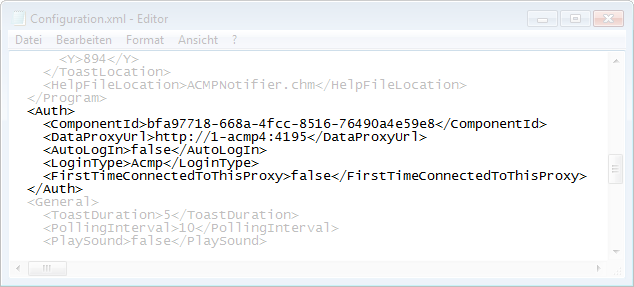 |
| 4. | Remove the GUID from ComponentId and set FirstTimeConnectedToThisProxy to true |
| 5. | Copy the file to the installation folder of the notifier |
The notifier will use now use the Configuration.Default.xml to create a specific configuration file on the basis of the default configuration, as long as no specific configuration file is available.
Last change on 10.03.2014