In this section of the Client Command editor you can accurately follow the progress of a Client Command. This is intended primarily for testing a newly created Client Command for detecting errors if a Client Command was not executed correctly. In doing so, the login is divided in the Run log in and the Watches.
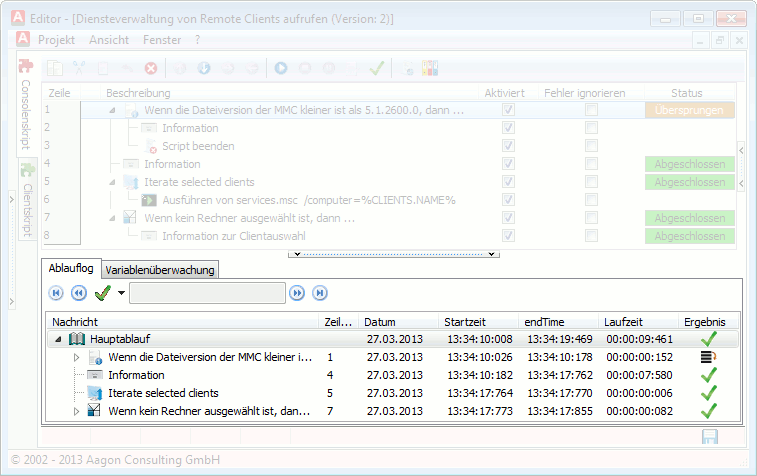
Run log
Run log
In this part of the log, each command is listed in the order in which it was executed while the loaded Client Command iterates. This gives you a similar tree structure as the script in the script section.
Below a command, you will find, on the one hand, executed and subordinate commands as well as more detailed information on the execution of the current command. This information is listed line by line as a kind of internal log of the command and thus makes it possible to track, e.g., various values. In addition, the line of the executed command in the actual script, as well as various information on the execution time and a result, is listed in the following columns.
Monitoring variables
In this part of the log, it is possible to monitor the values of the variables used during the execution, for example, to detect errors. To monitor a variable, add a variable to the monitor by selecting the Add variable option with a right-click. This will then open a pop-up with all variables. Select the variable to be monitored and click the OK button.
While the script iterates, the Current Value as well as the two previous values are displayed here, in addition to the variable name and the variable type. In this way, you can track a variable accurately and detect errors.
To exclude a variable from monitoring again, select the Remove variable option by right-clicking the variable to be removed.
Last change on 10.03.2014