To organise your coefficients you can create a directory structure.
Supplied Coefficients
So that you can already use License Management as early as possible, we deliver the following current license coefficients directly:
Microsoft |
||
|---|---|---|
Product |
Licence Coefficients |
Description |
SQL Server 2017 - 2012 Core (physical server) |
Physical_Host_CPU_Count * Max(Physical_Host_CPU_Core_Count, 4) |
At least 4 Cores per CPU. |
SQL Server 2008 (R2) CPU (physical server) |
Physical_Host_CPU_Count |
One licence per CPU |
SQL Server 2017 - 2012 vCore (indivudual VM) |
Max(CPU_Count * CPU_Core_Count, 4) |
At least 4 vCores per VM. |
SQL Server 2008 (R2) vCore (individual VM) |
RoundUp((CPU_Count * CPU_Core_Count) / Physical_Host_CPU_LogicalProcessor_Count) |
Sum of VM assigned virtual Cores divided by the sum of the Cores per physical CPU. |
Server 2016 Core + CAL |
Max(Physical_Host_CPU_Count * Max(Physical_Host_CPU_Core_Count, 8), 16) |
At least 8 Cores per CPU. At least 16 Cores per Server. In addition, Client Access Licences (CALs) are required. |
Server 2012 (R2) Standard/Datacenter CPU + CAL |
RoundUp(Physical_Host_CPU_Count / 2) |
One licence covers up to 2 CPUs. In addition, Client Access Licences (CALs) are required. |
Server 2012 (R2) Essentials/Foundation |
1 |
One licence per Server |
Server 2008 (R2) Standard/Enterprise Server + CAL |
1 |
One licence per Server. In addition, Client Access Licences (CALs) are required. |
Server 2008 (R2) Datacenter/Iterium-Based CPU + CAL |
Physical_Host_CPU_Count |
On licence per CPU. In addition, Client Access Licences (CALs) are required.
|
VMWare vSphere 5/6 |
Physical_Host_CPU_Count |
One licence per CPU. |
VMWare vSphere 4.x Advanced/Enterprise Plus |
Physical_Host_CPU_Count * RoundUp(Physical_Host_CPU_Core_Count / 12) |
At least one licence per CPU. One licence covers a maximum of 12 Cores. |
VMWare vSphere 4.x Standard/Enterprise |
Physical_Host_CPU_Count * RoundUp(Physical_Host_CPU_Core_Count / 6) |
At least one licence per CPU. One licence covers a maximum of 6 Cores. |
The ribbon bar shows an additional function, which can be used in conjunction with the licence coefficients.
|
Update Update the license coefficient window |
|
Add Coefficient A wizard will open; with which you can create a new license coefficient. |
|
Edit Coefficient A wizard will open; with which you can edit the selected license coefficient. |
|
Delete Coefficient A wizard will open; with which you can delete the selected coefficient. |
|
Add Folder Add a new folder. |
|
Edit Folder Edit the marked folder. |
|
Delete Folder Delete the marked folder. |
Add License Coefficient
To add a license coefficient, first select an already existing folder or coefficient and select Add Coefficient in the ribbon bar.
After a new window has been opened, verify whether the target folder is correct. Make adjustments if necessary.
Tip: |
Please note, the folder must exist for you to be able to select it. |
Now name the new license coefficient, give optional description and confirm your entries with Next. On the following page you can enter the coefficients and verify. Use the elements of creation for this.
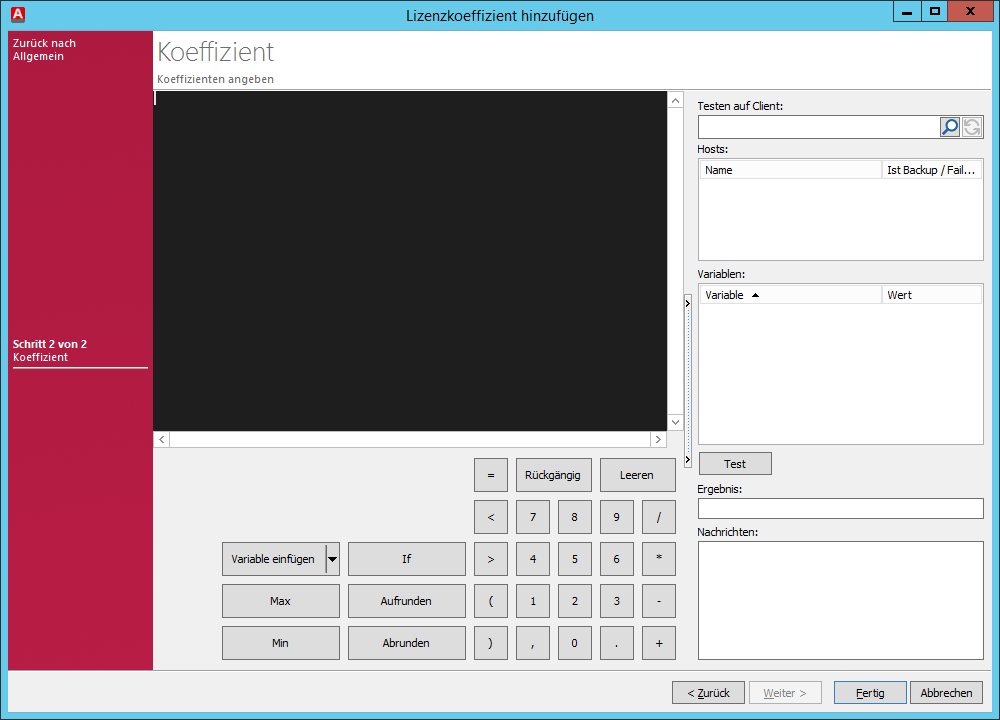
Lizenzkoeffizient angeben
Close the creation of the license coefficient with Finished.
Edit License Coefficients
To edit the license coefficients, mark them and select Edit Coefficient in the ribbon bar or double click on the license coefficients. You can also edit the data that was lodged by the creation.
Delete License Coefficients
If you wish to delete a license coefficient, mark it and select Delete Coefficient in the ribbon bar. Answer the question with Yes and the coefficient will be irreversibly deleted.
Last change on 22.02.2018