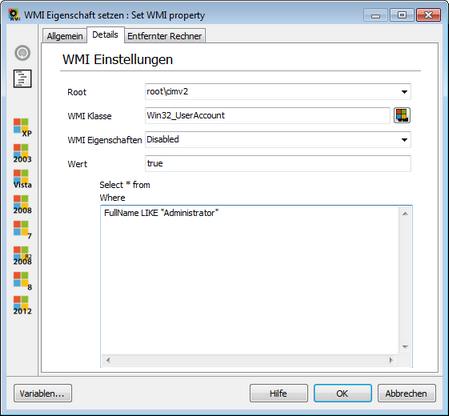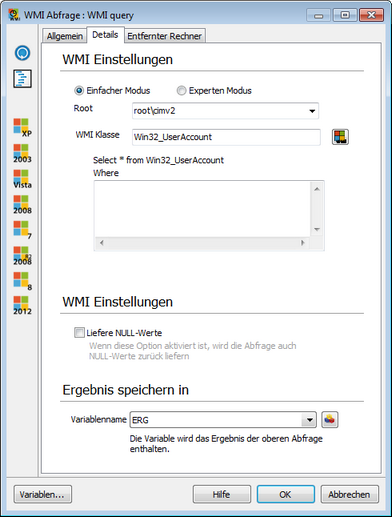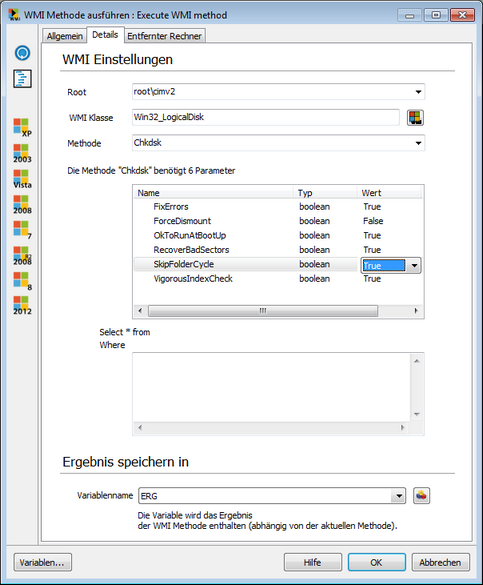With this command you can change the properties of WMI objects by entering the corresponding information in the Details tab. This includes in the first place the namespace, which virtually represents a grouping of properties. The namespace can be selected from the available drop-down list.
Furthermore, the WMI class indicated. This class can be specified manually or via the adjacent button. The button opens a new dialog box, which lists all classes in the specified namespace. If you have marked a class, you will see all properties of the class. In the next step you can select the WMI property to be changed from a drop-down list in the command dialog. This list is populated automatically with all (writable) attributes of the selected class. The selected WMI property is now assigned a value, which must be entered manually. To apply the change only to certain WMI elements, you can accordingly add a possible SQL statement in accordance with the current SQL standards.
In the Remote machine tab, you can specify if the command should be executed on a local machine or on a remote machine (remote). If the command is to be executed on a remote machine, you can also provide information on the connection by specifying the machine name, the matching user and the corresponding password. |
With this command you can send a query to the WMI. In this case, this command works similar to a loop, i.e. all subordinate commands will be iterated once for each query result.
In the Details tab you can choose if a Simple mode or an Expert mode should be used. In both modes, you must first choose the namespace, which virtually represents a grouping of properties. This namespace can consist of the available drop-down list.
If you have selected Simple mode is selected, you then have to enter the WMI class. This class can be specified manually or via the adjacent button. The button opens a new dialog box, which lists all classes in the specified namespace. If you have marked a class, you will see all properties of the class. An SQL statement is then executed, which lists all attributes of the selected class. To narrow the results, you can expand the SQL statement in the appropriate text box according to current SQL standards.
If Expert mode is selected, you can enter an SQL statement according to standard SQL standards in the appropriate text box. However, you should be thoroughly familiar with the WMI classes.
Finally enter a variable (see Variables) where the result of this query will be saved. In the Remote machine tab, you can specify if the command should be executed on a local machine or on a remote machine (remote). If the command is to be executed on a remote machine, you can also provide information on the connection by specifying the machine name, the matching user and the corresponding password. |
With this command you can execute a method of the WMI by entering the corresponding information in the Details tab. This includes in the first place the namespace, which virtually represents a grouping of properties. This namespace can consist of the available drop-down list.
Furthermore, the WMI class must be indicated. This class can be specified manually or via the adjacent button.
The button opens a new dialog box, which lists all classes in the specified namespace. If you have marked a class, you will see all properties of the class.
In the command dialog, you still have to define the method to be executed from the drop-down list. This list is populated with all methods available in the specified class.
In Parameters, you can specify the method of the parameters that have to be passed. To this end, the parameters, which are required by the specified method, are listed in a table. You will find the name and type here (e.g. int16). The associated value can be entered directly by double-clicking on a parameter.
To be able to apply the method only to certain WMI elements, you can supplement any SQL statement according to the current SQL standards. However, some methods do not allow for SQL statements.
Finally, enter a variable (see Variables) which will save the result of the method (or the return value).
In the Remote machine tab, you can specify if the command should be executed on a local machine or on a remote machine (remote). If the command is to be executed on a remote machine, you can also provide information on the connection by specifying the machine name, the matching user and the corresponding password. |
Last change on 10.03.2014