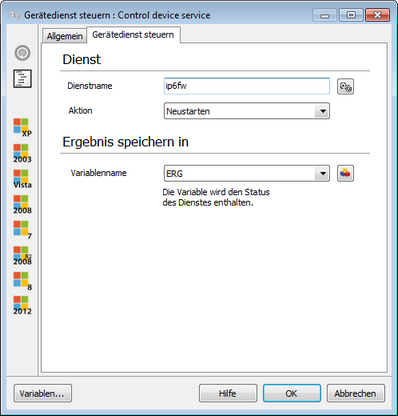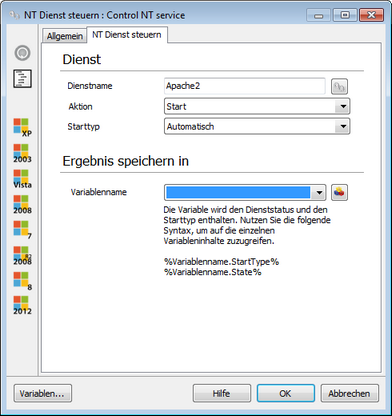Since Windows 8.0 is, depending on the hardware, automatically hibernate activated. The status is saved on the hard disk ab the client don't shutdown.
With activated hibernate you are unable to run client commands with the condition "OnShutdown". It is recommended to deactivate hibernate before selecting those client commands.
With this command you can control the device services a client. As device service while each service is considered, which is not running as a system service on your own.
Under the Devices tab service you first enter the service, which should be managed. For instance, enter the service name manually or use the adjacent button. In this case, a dialog which lists all local device services opens.
Select the appropriate service and click the OK - button to accept the selection.
Then select the action that specifies what is to happen to the service:
Finally enter a variable (see Variables) In which the current status of the device service is present after the selected action was not executed. |
With this command you can control the services of an NT client. As NT service while each service is considered, which runs as a system service on your own.
Under the tab NT service control, first enter the service, which should be managed. For instance, enter the service name manually or use the adjacent button. In this case, a dialog which lists all local device services opens.
Select the appropriate service and click the OK - button to accept the selection.
Then select the action that specifies what is to happen to the service:
In addition, you can modify or query the startup type of the service, by choosing the appropriate type:
Finally enter a variable (see Variables) in which the current status of the NT service is reflected after completion of the selected action and start type. The two statuses can be queried by means of the following syntax with the variable:
|
With this command you can have the idle time of a client returned simply by entering a variable in the Details tab (see Variables) in which the time is stored. This time can be queried via the following syntax:
|
With this command you can lock a client for the user. No further information is required in this regard. This command can be used, for example in conjunction with the preceding Get idle time command to ensure greater security. |
You can automatically shut down or restart, or log off the current user with these commands. For this purpose, a dialog is displayed for the currently logged on user, which serves to inform the user about the corresponding action.
In the Details tab you can first select the action that is to be executed (shut down, restart or logoff. You can then specify any dialog text as well as a reason for the dialog to be displayed. You can also specify a time interval after which the dialog automatically closes and the selected action is performed. With two options you can force applications to terminate and to give the user the option to cancel the action. In the Captionab, you can adjust the text for the dialog elements in more detail.
|
With this command you can make an entry in the event log of Windows. This event log is available in the management console of the operating system and lists all the incidents. For such an entry, you first have to enter the message text, which consists of the source description and the actual message. The source description is usually the application or the service that caused this message. It is recommended to enter the name of the Client Command to better track these event logs. Finally, you can select whether the message to be entered is for information purposes only, a warning, success test, an error check or an error. The corresponding character will also appear in the event logs. |
Last change on 28.11.2014