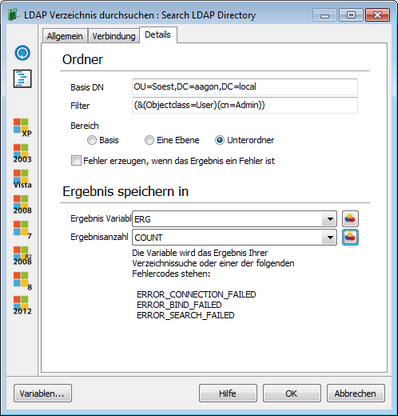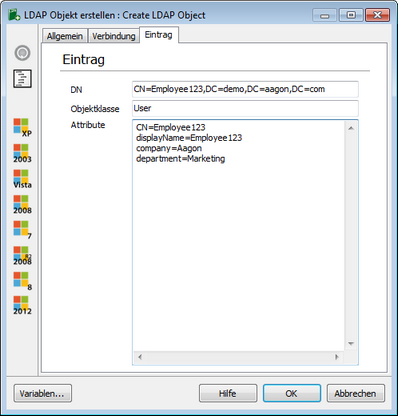With the commands of this category queries can be transmitted to directory serivces that support LDAP (Lightweight Directory Access Protocol).
With this command you can browse a directory service by entering the path to the host on which the directory service is running in the Connection tab. If any other port than the default port (389) is displayed, this should be changed as well.
Authentication may be required while connecting. If this is not the case, you may leave Anonymous selected. If you use the Active Directory Service (ADS) by Microsoft, you can log in as a Windows user with your Windows account. If you use a different directory service (e.g., Novell eDirectory, OpenLDAP, Sun One, etc.), you can use the access rights of this user. Then specify a valid user account and a corresponding password. You can either display the password in plain text or hide it.
In the Details tab, the detailed information on the browse process can be entered. First enter the base, i.e., the directory path which is to be browsed. This is done with an FQDN (Full Qualified Domain Name).
To this end, you can specify in Range if only the indicated base entry (base), one level below the base entry (excluding the base entry and other sub-levels), or all entry below the base entry (including the base entry and other sub-levels) are to be searched.
You can enter a filter directly below Base DN. With this filter you can specified the class, attributes and objects for your search in more detail. The filter accepts the following logical operators: & AND | OR ! NOT
Different search expressions can be formed with these operators. The examples below will explain the operators. Bear in mind that the directory service you are using may use other elements for naming objects.
Looking for all objects of the user class, where the user name begins with A: (&(Objectclass=User)(cn=A*))
Looking for all objects of the user class, where the user name begins with A or B: (&(Objectclass=User)(|(cn=A*)(cn=B*)))
Looking for all objects of the user class, where the user name begins with A but is not Admin: (&(Objectclass=User)(cn=A*)(!(cn=Admin)))
You can optionally have an error returned if no corresponding entry is found. The result will be stored in a variable to be specified. Likewise, a variable must be specified, in which the number of objects found will be stored (see Variables). If any problems occur with the query, one of the following error codes will be stored:
|
With this command you can create an object in a directory service by entering the path to the host on which the directory service is running in the Connection tab. If the port is not the default port (389), this should be changed as well.
Authentication may be required while connecting. If this is not the case, you may leave Anonymous selected. If you use the Active Directory Service (ADS) by Microsoft, you can log in as a Windows user with your Windows account.
If you use a different directory service (e.g., Novell eDirectory, OpenLDAP, Sun One, etc.), you can use the access rights of this user. Then specify a valid user account and a corresponding password. You can either display the password in plain text or hide it.
In the Entry tab you can now specify the object to be created by entering the name of the object as FQDN (Full Qualified Domain Name) in the DN field. Likewise, the object class, e.g. User, Group, etc., must be specified; in addition, you then have to enter the attributes assigned to this object. Note that some objects may have mandatory attributes. For more information, see the documentation for your directory service. |
With this command you can create an object in a directory service by entering the path to the host on which the directory service is running in the Connection tab. If the port is not the default port (389), this should be changed as well.
Authentication may be required while connecting. If this is not the case, you may leave Anonymous selected. If you use the Active Directory Service (ADS) by Microsoft, you can log in as a Windows user with your Windows account. If you use a different directory service (e.g., Novell eDirectory, OpenLDAP, Sun One, etc.), you can use the access rights of this user. Then specify a valid user account and a corresponding password. You can either display the password in plain text or hide it.
In the Entry tab you can now specify the object to be deleted by entering the name of the object as FQDN (Full Qualified Domain Name) in the Relative DN field. |
With this command you can delete, modify or add an object to a directory service by entering the path to the host on which the directory service is running in the Connection tab. If the port is not the default port (389), this should be changed as well.
Authentication may be required while connecting. If this is not the case, you may leave Anonymous selected. If you use the Active Directory Service (ADS) by Microsoft, you can log in as a Windows user with your Windows account. If you use a different directory service (e.g., Novell eDirectory, OpenLDAP, Sun One, etc.), you can use the access rights of this user. Then specify a valid user account and a corresponding password. You can either display the password in plain text or hide it.
In the Entry tab you can now specify the corresponding object by entering the name of the object as FQDN (Full Qualified Domain Name) in the Relative DN field. With the following two options you can override existing attributes, or add equivalent information to existing attributes.
The corresponding data are entered in the Attributes text field. Here you can specify attributes and their values, which are appended or overwritten depending on the option. If you do not specify a value for the attribute name, the corresponding attribute will be deleted. Make sure that you do not define an attribute that is already set in the LDAP directory. The ACMP used by Microsoft API does not support this procedure. If you are not sure, delete the attribute in advance with a separate Modify LDAP Attributes command. |
Last change on 10.03.2014