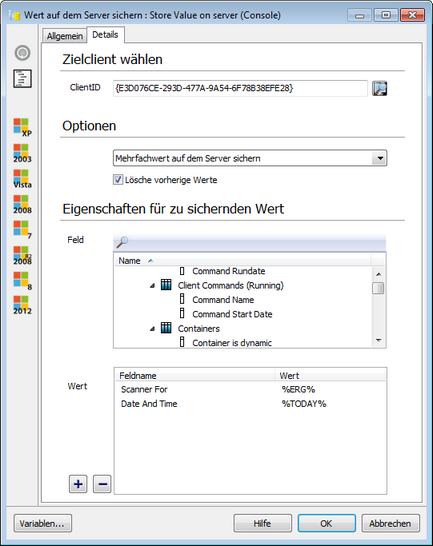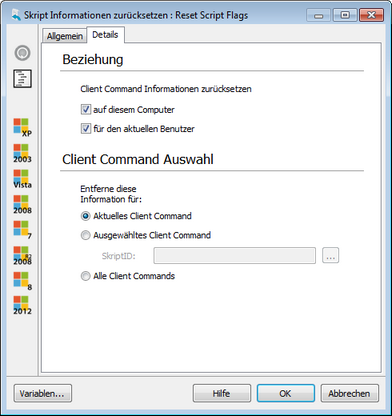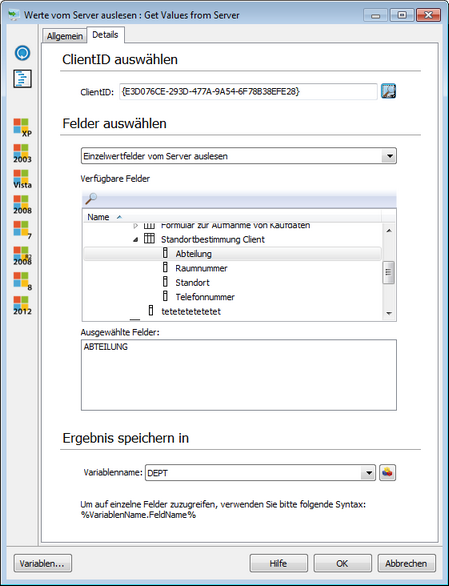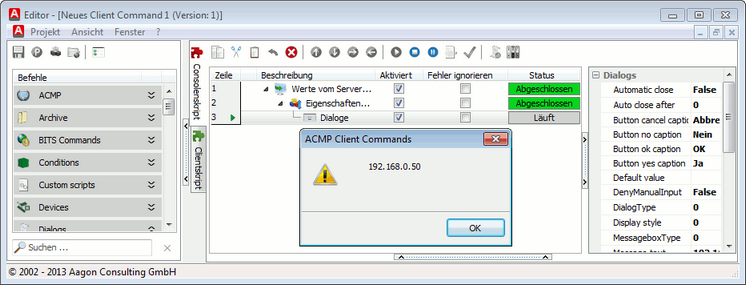With this command you can transfer the value of a variable to the executing client. Select a variable from the drop-down list. For information about creating variables, see section Variables. The specified variable can then be used by the client script.
|
This command shows a certain deviation in the settings for the client script and the console script. In principle, this command serves to replace client values in the database. In the client script variant, new client values can be entered, while the values of a particular client can be changed or added in the console script variant.
In the console script version, you have the option of choosing among target client, the client ID whose settings should be changed to enter. All clients will be listed with the button to the right of the input box.
In Options, you can specify if a single value or several values are to be changed or added in the database. By checkmarking the Delete old values checkbox, all previous values of the relevant category are deleted.
In the section Field, you can specify the field which is to be changed/added. If only one value needs to be changed, the new value can simply be entered in the input field. In the case of a multiple selection, a field can be selected, which can then be added in the list with the plus button. Next to this field you can then enter the new value, which will later replace or supplement the old value (Delete old values). |
With this command you can set a value of the client in the database to indicate if a specific software is installed. You can do this by specifying the name of the software in the first input field. Ensure that the name is correct.
In the second box, you can select by means of the drop-down menu if this specific software is deemed to have been installed (true) or not not installed (false). |
With this command, clients determined by a previously executed command can be run sequentially. The command works like a loop which runs until all clients have been scanned once. For each client, the client ID, computer name, IP address and the last logged-in user are read and saved in a variable, which must be specified in the special settings of this command.
In the commands, which are logically subordinated to this command to edit the data, these data can be accessed with the provided name of the variable. For more information about using the variables, see Chapter Variables. The data can be accessed as follows:
|
This command is used to remove information about previously executed commands client. This is useful, for example, if a client command has to be executed for a second time, but aborts it, because the command recognizes that it has been executed before.
In the section Relationship, you can select if the information should be removed for the current user or for the entire machine.
You can also select if information about the current client command should be deleted for a special client command (selection of the ID via the button to the right of the input box) or for all client commands ever executed. |
This command is used to perform an additional client command on a client. Select a client command in the tab Start Client Command via the appropriate button. The client command ID is automatically transferred into the dialog. Another line offers the space for specifying parameters in the following format, where multiple parameters are each separated by a space:
/v:Parametername=Parameterwert /v:Parametername=Parameterwert […]
The option Execute without Dosbox makes it possible to determine if the command line is to be displayed or not during the execution of client commands. For more detailed information see section WRunCC.exe. |
This command is used to create a log file, e.g., for an installation program or similar, in the database and to assign it to the client. To select a file using the button to the right of the input box and define, if necessary, a description.
You will find the log files that are associated with a client by means of a query in the query management. Select the desired client in the executed query and open the detail view. The log files are located in the Client commands item.
|
Specific values of a client can be loaded from the ACMP server with this command. First enter the ID of the client under ClientID. You can then select a staticID, with which you can retrieve all available ClientIDs by means of the adjacent button. Otherwise you can use a variable, which was specified before in the client command, such as % AktuellerClient%.
Select via the drop-down list in Fields, whether a single value such as the name of the computer or a multiple value such as the IP addresses of the computer should be loaded. In Available fields you will now find all fields that can be loaded. You can select a field by double-clicking it; the field name will then be displayed in the section Selected fields. If you have selected a field by mistake, you can undo the selection in this area by double-clicking the name.
In the final step, you have to enter a variable in which the loaded values are to be saved. Any further access to the information is provided according to the pattern %Variablenname.Feldname%, e.g. %DEPT.ABTEILUNG%. In this case, the field name corresponds to the name shown in the section Selected fields.
If you have selected single value fields, such as computer name or department, then these values are saved in the indicated variable and can be used in the further course of the client command. However, if you have selected multi-value fields, such as service name or IP address, this command must be used as loop command to process all client values. In each loop iteration, the next higher value is saved in the variable. In the sample graphic, the IP addresses of a client are read and displayed by dialog. This means that the first IP address of the client is saved in the variable %DEPT.IPADDRESS% during the first loop iteration. |
By using this command, it is possible run a client command on the client. In Details you can select the desired client task.
|
Last change on 10.03.2014