Insert the ACMP installation DVD into the DVD drive of the machine on which you want to install the ACMP server. Select ACMP Setup to start the installation.
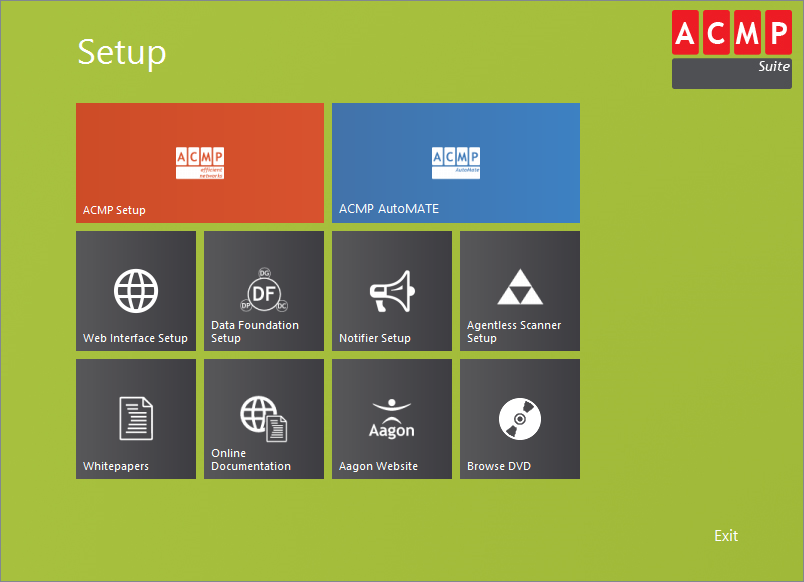
DVD menu
With the DVD there are the following options:
|
ACMP Setup Start the installation of ACMP |
|
ACMP AutoMATE Start the installation of ACMP AutoMATE |
|
Web Interface The web interface offers a webbased entry to the helpdesk. |
|
Data Foundation The data foundation includes components to regulate access to the ACMP data base for external programs. |
|
Notifier The notifier helps supporting the helpdesk employees. |
|
Agentless Scanner The Agentless Scanner is used for inventory clients. |
|
Whitepapers Open the whitepaper. |
|
Online Documentation Opens the online manual. |
|
Aagon Website Opens our website. |
|
Browse DVD Opens the file browser to browse the DVD. |
After selecting ACMP Setup, an installation wizard will appear. Skip the Welcome dialog. Now read the license agreement carefully and accept the terms. If you do not agree to the license agreement, cancel the installation.
Then specify if an MS SQl Server 2008 Express is to be installed for the ACMP database, or if you have already installed an MS SQL Server and want to use this server. If a new MS SQL Server 2008 Express is to be installed, an adapted setup from the DVD starts, which makes a later configuration redundant.
If an pre-installed MS SQL Server is to be used for the ACMP database, you can also specify if a database is to be created, or if you already have a database on the MS SQL Server. The correct way to create a database is explained in the corresponding whitepaper. If a database is newly created by the ACMP setup, it will be configured automatically.
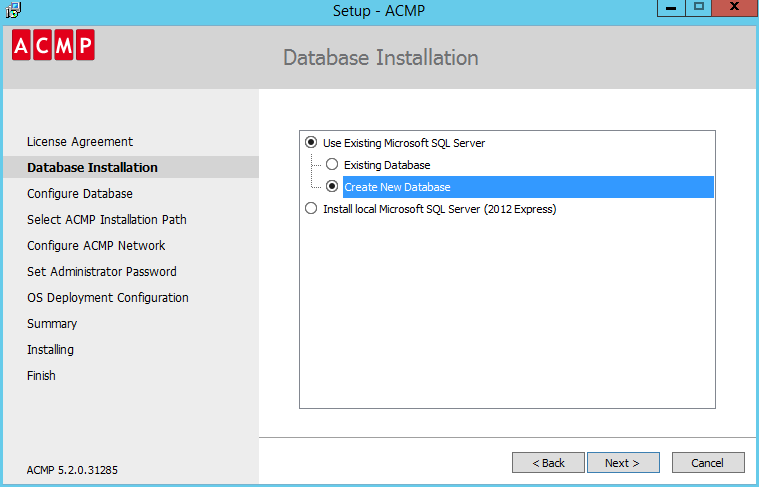
ACMP installation: Create new database
Afterwards, you have to install the SQL Native Client, if it has not been installed yet. The required setup files are also available on the DVD.
Enter the connection parameters for the data base in Configure database. Enter the MS SQL server in the form of Server\SQL instance, where the server is listed by name or IP address. In addition, you must specify the database name and a user incl. password.
Note: |
When you selected Named Instance during the installation of the SQL server you have also to use the name during the configuration of the ACMP database. When you selected Default instance you have to use the server only. |
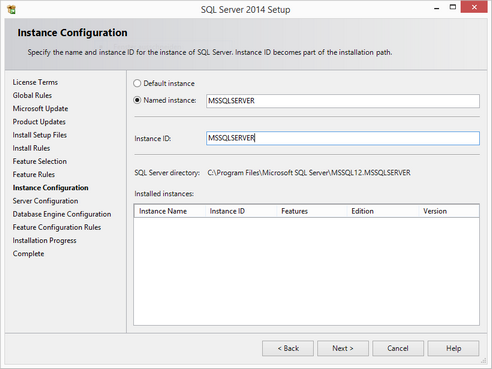 Instance configuration during the installation of the SQL server |
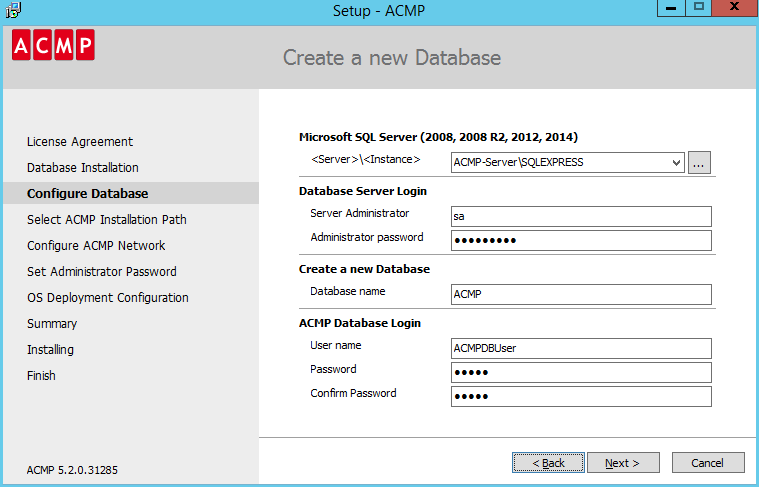
ACMP installation: Setting up database
Caution: |
In the event of a new installation, ACMP may delete any existing databases of older ACMP installations for technical reasons. If you still want to use the older data at a later stage, you have to save them in a backup before a new installation. Support will inform you on how to play back the data without risk. |
Specify the target directory for installation. Enter the appropriate path by hand or use the Browse ... function to the right of the input field.
Specify the ports with which the ACMP clients will communicate with the ACMP server. The setup proposes the port 2106 for the server and 2107 for the clients. If these ports are already used by other programs, you have to change the port numbers so that ACMP is the sole user of these ports. Also, make sure that you use different ports for the server and the clients and that the ports are not blocked by a firewall.
Note: |
When you use an operating system >= Windows Server 2012 you have to start the "computer browser" task. |
Enter the password of the ACMP administrator. With this password you can log in later at the ACMP Console. In the following step, you can see an overview your setting, before you click Install.
The following step is to configure the OS Deployment.
To use the OS Deployment in ACMP it is required to use a file repository or neither the network boot service.
The required file repository will have the content "OSD" and the connection type "UNC", when you create the file repository inside the wizard. It is possible to save all data from OS Deployment in the file repository. You have to install the network boot service on the client from which you want to install the clients in your network.
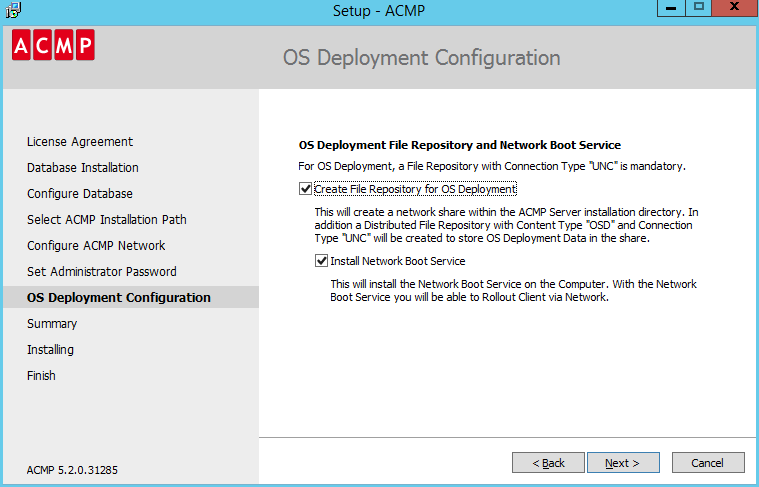
Configure OS Deployment
The following steps shows a summary of the configuration. Im folgenden Schritt erhalten Sie eine Zusammenfassung Ihrer Einstellungen. After checking the summary you can click on Install to install the ACMP Server
Above Installing you will see a progress bar. The installation will take several time in pending onthe selected solutions. When the installation is finished you have the option to finish the setup, visit the aagon website and start the ACMP console.
Last change on 12.04.2017









