To keep track of a large amount of data, the data can be grouped, for example, according to an aspect. For this purpose, the data of the report will now be grouped by the computer domain. The sections Group header and Group footer sections are intended for this purpose.
Insert a new area above the main data in the report. Select the section as the group header. A dialog will now prompt you to specify the function according to which the data are to be grouped. Click the Formula icon to the right of the input field. This will open the Expression editor. Click the Variable button.
In the next dialog, select the criterion Clients and select the variable vClients-> Computer Domain. Confirm successively all three dialogs. The group header field is now automatically inserted. With drag and drop you can relocate the other fields in order to create enough space for the new field.
You now have two options for proceeding. Since you have already specified a page header with the description of the columns, you can set the height of the group header to a minimum. In this way, the column description remains on each page, while all clients are simply listed successively in a sorted order.
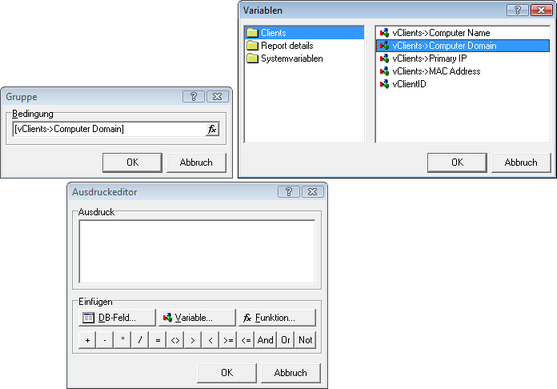
However, a more elegant way is to display the data also in visibly separated groups. You can do this by increasing the height of the group header and drag the column descriptions from the page header in the group header. Drag the demarcation line along. The page header can be deleted. The individual groups are now also visually separated.
To characterize the data exactly, you can now position the rectangular object with the label Computer Domain: over the other column labels. Then position the rectangular object labeled [vClients-> Computer domain] from the main data area right next to is in the group header. All other rectangular objects can then be adjusted in width to close the gap. The following figure shows the result:

With this configuration, the domain name is shown above each group. Directly below are the labels for each column. All clients that belong to the specified domain aer listed below this range. The preview shows the result:
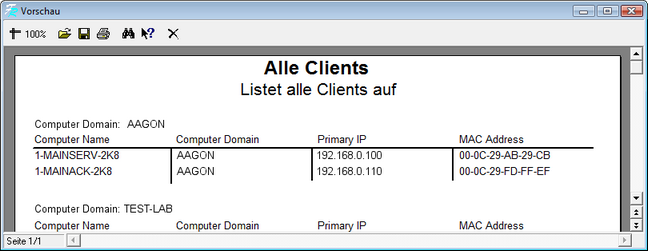
If this overview is not enough, you can have the clients of each domain displayed on a separate page. To do this, tick the group header and launch the Object Inspector. This is done by pressing the F11 key or via the menu Tools -> Toolbars -> Object Inspector. Select the FormNewPage property and set the value to true. Each new grouping will now appear on a new page.
Last change on 10.03.2014