A footer has been inserted automatically at the bottom of each page of the report to display the current page number and the current date. As indicated by the name, this section is inserted at the bottom of each page.
The automatically generated section already includes two rectangular objects. One extends across the full width of the section and contains a variable that numbers the current page. The second rectangle object is on the right side and contains a variable that reflects the current date.
To supplement the existing data, double-click the large rectangle object. This opens an input box for the caption of the rectangle object. This is where you will find the entry [Page#]. This entry is now to be supplemented by the total number of pages. You can do this by inserting "of" or "/" after the variable. Then click on the Insert expression icon. With the new dialog you can insert available variables.
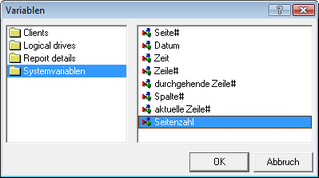
Check the system variables category, then select the page number variable. With OK you return to the input field. You have now inserted the [TOTALPAGES] variable. Confirm the input to return to the actual report. To ensure that the correct page number is displayed in the preview, you have to add another option. In the menu File -> Report options, select the option 2 iterations per report.
![]()
The figure above shows the newly configured footer. The total number of pages is displayed in addition to the current page and date. This process can be repeated for any inputs and variables. Even graphics such as your company logo can be integrated.
Last change on 10.03.2014