The clients are now displayed in the report in groups. To specify the number of clients in an group, you can create a group footer. This area is inserted under each grouping. There you can define a corresponding function.
Create a space below the main data space with the Insert space tool. Select the Group footer section. Move the side margin with drag & drop somewhat down to create sufficient space.
Then create a rectangle object in the new area. Enter a text such as Anzahl: [Count(MasterData0)]. The variable [Count (MasterData0)] consists of the function Count, which counts the elements of a section. The Main data range is defined as range. This is done via the internal name of the space, which you can determine with the Object Inspector. Mark the main data range and launch the Object Inspector. The internal name is in the top drop-down list and is stated in this case with MasterData0.

By creating the rectangle object in the group footer, the number of entries of each group is determined. You can integrate the rectangle object in the page footer as well. All entries of a page will then be determined. In Report Summary section, all listed entries would be displayed.
To ensure that the data are correctly determined in the preview, you have to select the option Select 2 runs per report in the menu File -> Report Options. The following figure shows the preview as created with the above configuration.
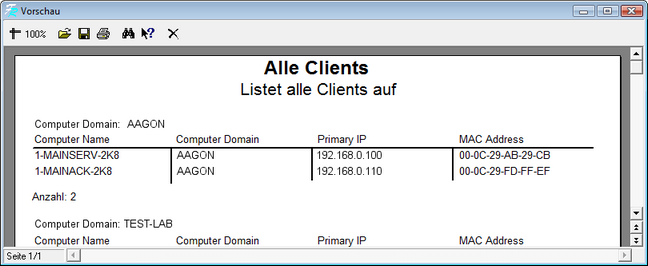
Last change on 10.03.2014