To perform a rollout on all clients, additional drivers may be needed for the network card or storage media. You can set these up here and then use them later during the rollout.
|
Add Opens a wizard for adding a driver |
|
Edit Opens a wizard to change the name and description of the driver |
|
Delete Deletes the selected driver |
|
Replace Replaces the selected driver in the driver package |
In this area, the ACMP Console gives you a quick overview of the drivers added; you can combine these into driver packages and view the details of the drivers here.
Setting up the workspace
The work space is divided into 3 areas. At the top right, all of the drivers that you have added are listed. The following driver values are displayed: Class, Name, Provider, Version, Min. operating system(s) supported, Architecture, Packages where used. In the columns Min. operating system(s) supported and architectures, you might sometimes get a "Not specified". In these cases, Windows will check when installing the driver to see if the currently selected operating system and the currently selected architecture is correct. The upper right pane shows the properties of the selected driver. The name and device IDs are shown, grouped by architecture. The lower part of the window lists all existing driver packages, displaying when expanded the name, description, provider and version of the integrated driver.
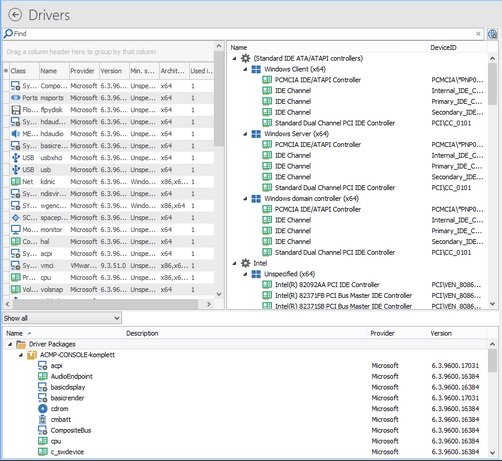
Add driver
First, select the file that you want to add. Either enter the file path or browse your system. The *.inf file is read and the contents are displayed. Only drivers not already found in the ACMP Console will be marked. Double or empty driver files will not be marked. You have the option to group the driver details and set filters using the individual column headers. In the lower area, you can insert an optional description. If you want to create a driver package from the driver folder with the driver you are adding, click Next,otherwise, click Done.
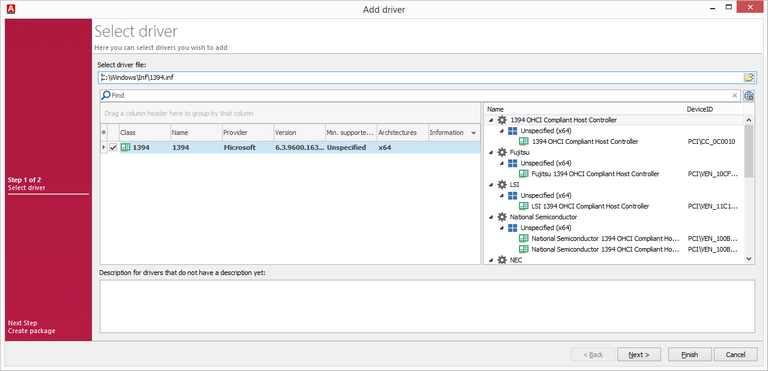
Import driver
Add driver folder
To add a complete directory, first select it. Either enter the directory path or browse your system. The existing *.inf files are read and the contents are displayed. You have the option to group the results and set filters using the individual column headers. If you do not want one or more drivers to be included, you can deselect individual drivers. In the lower area, you can insert an optional description for the drivers. When adding a driver folder, the option Create package is automatically activated on the second page in order to create a driver package from the driver folder . Therefore, click on Next,to assign a name or disable the option.
Create a driver package from added drivers or driver folders
If you want to create a driver package from the added drivers or driver folders, select the file/folder and then tick the checkbox Create package on the next page. This also activates the option Include duplicates not selected in package . This allows you to store duplicate drivers in the ACMP Console in a single action, but to use them in different driver packages. If duplicates should not be included in the new driver package, remove the tick from the checkbox. To create, enter a name and a description. After clicking on Done, the drivers of the ACMP Console are added and a driver package is created.
Last change on 18.04.2016