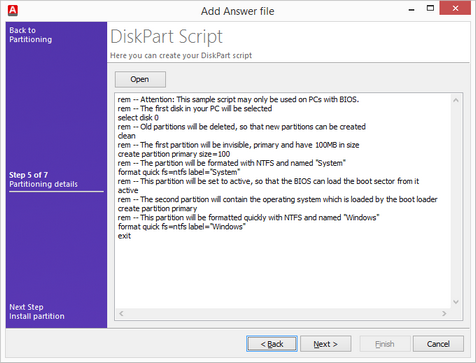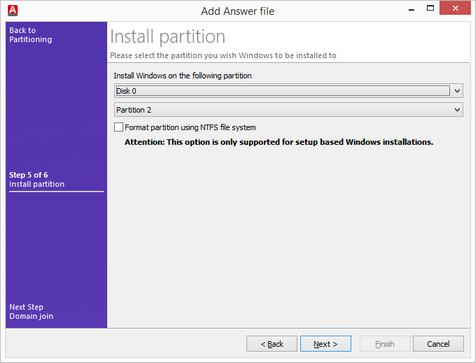Answer files are needed for all unattended installations of Windows operating systems in order to complete all required user entries.
|
Add Opens a wizard for adding a new answer file |
|
Edit Opens a wizard for editing the selected answer file |
|
Delete Deletes the selected answer file |
|
Search Opens a search window |
|
Advanced editing Opens the answer file for editing in the Windows assess management and deployment kit |
This lists all of the existing answer files in a folder structure.
The folders can be customized and can thus reflect the entirety of your company's structure.
To create a new answer file, first select the folder where you would like to store the new answer file and select Add answer file. Firstassign a name and fill in the description in order to add the answer file on the next page. You can choose whether the answer file will be generated automatically or you can import an existing *.xml file.
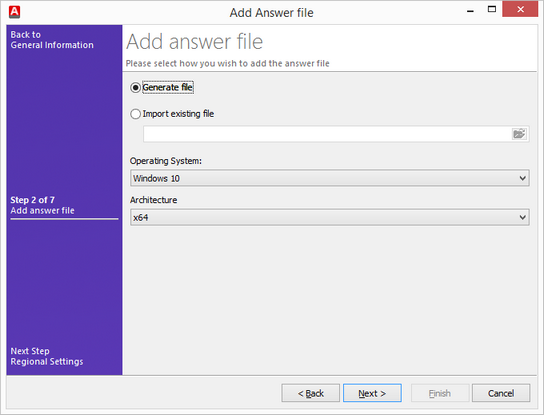
Add answer file
To generate a file, you need to enter the operating system and architecture. On the following page, you can make the regional settings.
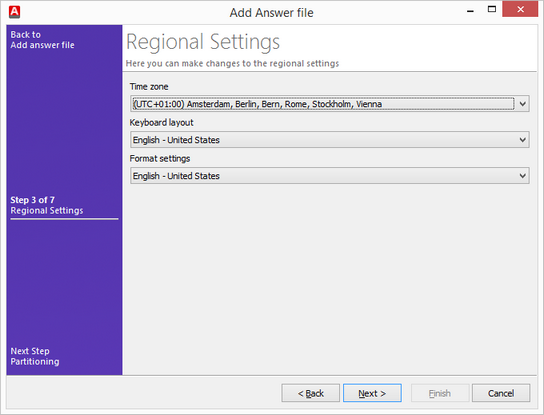
Regional settings
Then enter information about the partitioning. Choose between one of the following options:
Create new partitions (only supported for setup-based installations): this deletes all of the existing partitions and creates new ones. Select the disk to partition and enter the partition type. You can specify whether one partition or two should be created. To do so, specify only the size of the first partition.
Preserve existing partition(s): all existing partitions are kept and not reformatted. Select the installation partition and, if it is a setup-based installation, specify whether it should be formatted with the NTFS file system. All other partitions remain unaffected.
Run DiskPart script: here you can open a DiskPart script or manually enter commands in the field provided. On the next page, specify the partition where you wish to perform the installation.
Warning: |
If the answer file is used in a rollout template together with an image-based operating system, a Diskpart script for partitioning must be run. You can use the script already set up for this purpose. On the following page, a second partition must be selected to ensure an error-free rollout. Partition 1 was created by the included Diskpart script with a size of 100MB and defined as the system partition. |
|
|
|
DiskPart script |
|
Select partition |
After partitioning, configure a domain join if needed.
In the overview, the name, description, and the associated operating system are displayed for each answer file.
Last change on 20.04.2016