The WIMpatcher Tool serves to integrate Windows Updates into a WIM (Windows Imaging Format) File. In this way, updates in the operating system rollouts are already integrated into the operating system to be rolled out; so that they do not need to be installed after the rollout. The WIMpatcher builds on the Deployment Image Servicing and Management (DISM) Tool from Microsoft and runs on Windows 7, Windows 8 and Windows 8.1.
Tip: |
Because of the dependency to the DISM, the WIMpatcher is not downward compatible. This means that even on a Windows 8 Client, updates for Window 7 Installations can be integrated however, not updates for Windows 8 on a Windows 7 client. If you desire to carry out a Windows 8 Installation update and want to use Windows 7, first install the Operating Deployment Tool from the current version of the Assessment and Deployment Kits from Microsoft in the standard folder of your client. In this way you will receive the current version of DISM. |
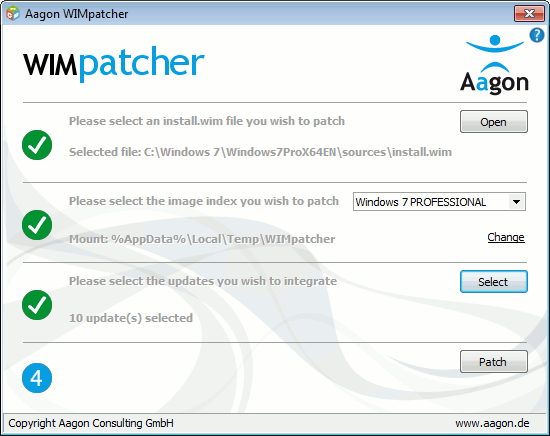
WIMpatcher
Utilisation
First download the Windows Update to be integrated, e.g. with the help of Windows Update Downloaders (http://www.windowsupdatesdownloader.com) or the Microsoft Update-Catalogue (http://catalog.update.microsoft.com).
Tip: |
Only CAB or MSU files can be integrated. |
Copy the install.wim file from the Windows DVD or the ISO file onto the hard disk, because this will be overwritten later. Afterwards, start the WIMpatcher and follow the instructions.
Now enter the install.wim file that you copied. Selected the desired Windows Edition and customize the mount directory if desired. Then select the desired Windows Edition and customize the mount directory if necessary.
Tip: |
In case you customize the mount directory, make sure that there are write permissions for the directory. |
Then select the previously downloaded updates to be integrated in the WIM file. Before doing so, make sure that all update files are in the same directory. Otherwise, the process must be repeated for each directory.
Once the integration process is complete, you will see a log informing you of any errors that have occurred.
Tip: |
If you receive an "Access Denied" error, temporarily disable your antivirus software and try again. |
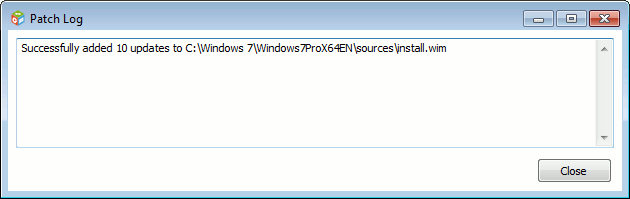
WIM Patcher Logs
Last change on 22.02.2018