With the DNA tab, it is possible to generate license products based on the inventoried software installations. Here a Software Catalogue will be accessed.
The Software Catalogue will be automatically maintained and daily updated. During updates the type of license, as well as Upgrade and Downgrade information will be updated. The allocation of detected software to the catalogue entries takes place automatically.
Tip: |
If an update of the Software Catalogue is currently being carried out, you will receive relevant notifications on the page. You cannot access the Software Catalogue during updates. |
The ribbon bar shows the available functions.
|
Update Update the current page |
|
Generate from recognition pattern A wizard will open; with which you can add a product. |
|
Edit A wizard will open; with which you can edit the selected product. |
|
Link A wizard will open; with which you can link the selected recognition pattern with the existing product. With this wizard, the creation of products is not possible. Through linking, the product will be automatically assigned to an extra user. |
The amount of results may be filtered in the upper section. While the entries are being made, the Manufacturer field uses the manufacture already known in the Software Catalogue. The rest of the fields are drop-down-lists; with which the licence types, scope of the found installations and the status of the product allocation can be narrowed. When naming the recognition patterns you can use part of the product name.
When you have set the filter as desired, click on Apply.
It will be determined which Software Catalogue is at hand. This will be displayed in the form of a table.
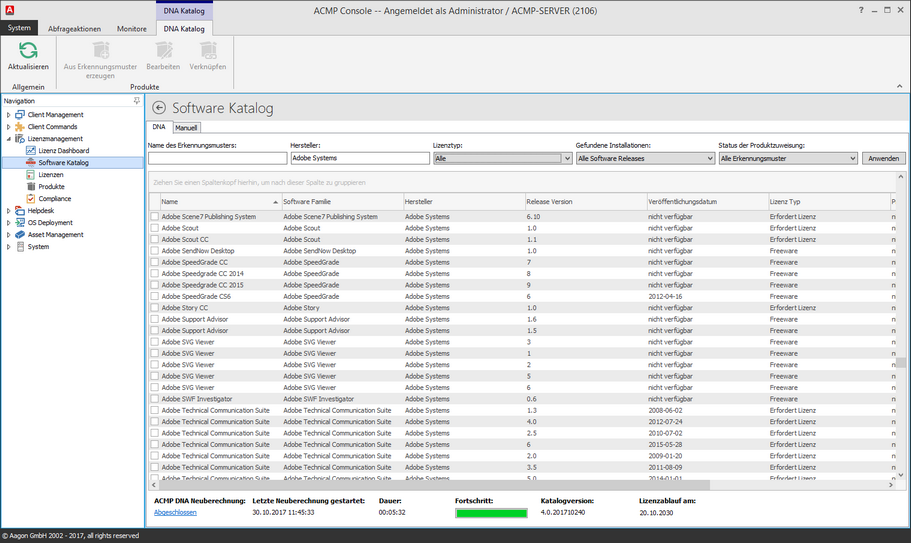
The tab DNA
In the overview, you can sort the columns.
To create a product from one of the recognition patterns, activate the corresponding checkbox at the beginning of the row. Here it is possible to mark several recognition patterns. Now select generate from Recognition Pattern in the ribbon bar.
In the lower section of the window, the status list will be displayed. This give you information on the current status of the Software Catalogue.
Last change on 22.02.2018