In the Create/Edit phase, you can manage and version existing Client Commands and create new ones. Similarly, the version history and the Client Command scripts can be viewed. Furthermore, you can manage functions and global variables, and - with the help of the Package Wizard - conventiently create Client Commands for installing software.
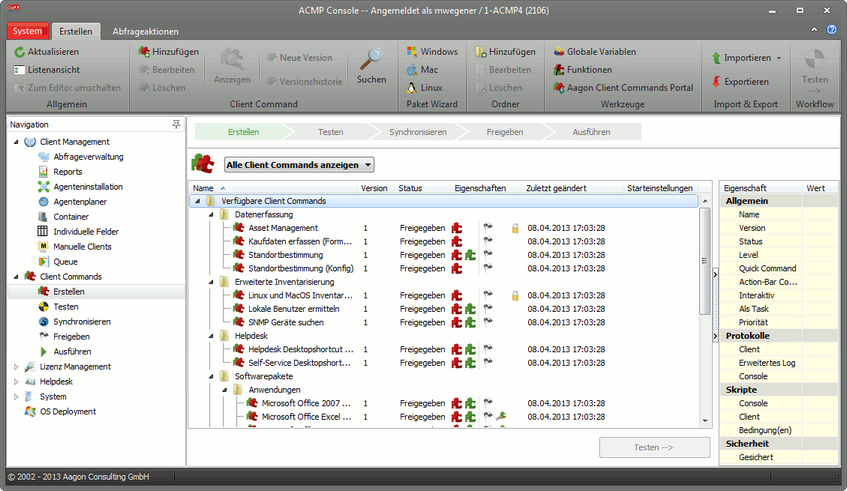
Creation phase
To manage Client Commands more easily, all available Client Commands can be displayed in a drop-down list. Alternatively, only the Client Commands that are currently in the first phase (Create/Edit) will be displayed. The Client Commands can be transferred directly from here to other phases by right-clicking the Send command. Only if a Client Command has been released, it cannot be sent to any other phase.
Version control
You can control the Client Command versions. In this case, you must create a new version of a released version of the Client Command. You can edit this version at will (Client- and Console script, Properties, File Repositoryetc.).
Note: |
Newly created Client Command versions will get always the initial status "Created". |
Version history
The Version History serves to manage the various versions of a Client Command. Accordingly, all existing versions with their version number, their status and properties are listed. In addition, information about the last change to the Client Command version is displayed.
Package Wizard
The Package Wizard serves to prepare the installation files (MSI, setup and AutoMate files) so that they can later distributed more easily to clients. Once the wizard is completed, an appropriate Client Command in the "Create" phase, which fulfills the intended function, is generated.
Functions
Functions are used to provide frequently used command sequences for Client Commands. With Manage functions, you can create, delete, import and export functions. Functions are integrated in a Client Command via the "Execute function" command.
The Client Commands are displayed by default with their name, the current version, status, characteristics and the date of the last change. Some specific properties are represented by icons:
Client Command properties |
|
|
Console script Part of the Client Command runs in the ACMP Console. |
|
Client script Part of the Client Command runs on the client. |
|
Released The Client Command has at least one released version. |
|
Protected The Client Command is protected by a password. |
|
Interactive The Client Command can be run from the CommandLauncher. |
|
Run as a task The Client Command is configured as an Agent Task. |
The other properties are displayed on the right side in a tabular list whenever a Client Command is selected. The list is subdivided into categories.
If you have newly created or edited the Client Command, you can select the Client Command and transfer to the second phase with the Test -->> button. Alternatively, a Client Command can be directly released or transferred to another phase via the context menu.
Last change on 10.03.2014