With the icon Manage functions you can create, delete, import and export functions. Functions are used to provide frequently used command sequences for client commands. Functions are integrated in a client command with the Execute function command.
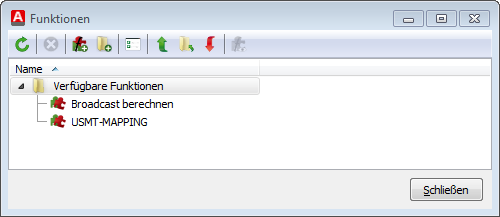
Manage function
|
Update Refreshes the view. |
|
Delete Deletes the selected functions. |
|
New function Creates a new function. |
|
New folder Creates a new folder. |
|
View as list Displays the functions in a list or the usual tree view. |
|
Import Imports a function. |
|
Import whole folder Imports all functions in a certain path. |
|
Export included functions Exports all functions within a selected folder. |
To create a new function, select a folder in the dialog and click the icon New function in the quick access toolbar. This will open an editor, which is (almost) identical to the editor for client commands. However, there is no difference here between the client script and the console script, which is why all commands are available. To define a return value for a function, see in the editor in the category Functions the additional command Set function result.
There are other differences between client commands and functions in addition to the above mentioned ones. For example, functions can not be versioned. Furthermore, the files that are used by a function are not synchronized and are therefore loaded directly from the ACMP server with each launch. Therefore, it should be avoided to create functions that need to load the folders/files.
Note: |
If you are writing a function specifically for client scripts or console scripts, you should choose a meaningful name, since a function in the wrong script may cause problems. |
Last change on 10.03.2014





