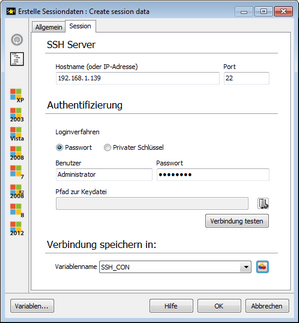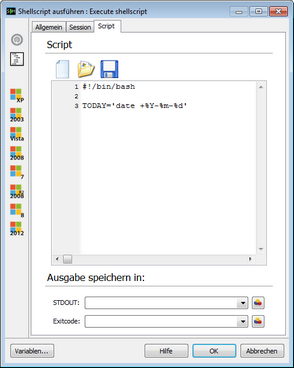With this command you can save the connection information for an SSH connection in a variable in order to use them with other SSH commands can. First, you specify the host name or IP address and port. You can then choose whether you want to use a password or private key for the connection. Depending on which method you used for login authentication, enter the following user name and password or select the path to the key file in which the private key is stored with the corresponding button. About test connection, you can test the connection. Under Connection store in specify the variable in which the connection data to be stored.
For each item of the connection even ACMP variables can be used if they have been previously set with appropriate values. In this case, however, a test compound is not possible, as the only variables are parsed during runtime of the client command. |
With this command you can execute a shell script via SSH. Simply enter in the tab session to the data of the SSH connection as in the Create command session data, and you can also store this data in a variable. Alternatively, activate the option Use stored connection data and enter the variable to in which previously the connection data is stored.
Under the tab script you can define a shell script. This shell script can delete entirely via the buttons above the text area, load from a file or save it to a file. In the shell script itself, you can also use the ACMP variables. These variables are then dissolved prior to the execution of the shell script.
About a variable that you specify in STDOUT, you can save the output of the script. The outputs of the channels are in the variable stdout and stderr saved. Under exit code, you can specify a variable in the exit code of the script is stored. |
With this command you can load a file via SFTP to a server. Simply enter in the tab session to the data of the SSH connection as in the Create command session data, and you can also store this data in a variable. Alternatively, activate the option Use stored connection data and enter the variable to in which previously the connection data is stored.
About the Details tab, you specify data for transmission. Under local source file, specify the file you want to upload to the server. Target path on the server, enter the path in Linux notation (eg, / etc / root), under which the file is to be stored on the server. In this case, the path can be relative or absolute. The option Overwrite existing file an existing file is overwritten. The specified path on the server is created on the server with the Create Folder option if it does not exist. |
With this command you can load a file via SFTP from a server. Simply enter in the tab session to the data of the SSH connection as in the Create command session data, and you can also store this data in a variable. Alternatively, activate the option Use stored connection data and enter the variable to in which previously the connection data is stored.
About the Details tab, you specify data for transmission. Under source file on the server, you specify the file on the server which you want to download them. Enter the file in Linux notation (eg, / etc / root / sys.conf). InLocal destination path specify the path where the file should be saved. The option Overwrite existing file an existing file is overwritten. The specified path on the server is created on the server with the Create Folder option if it does not exist. |
Last change on 10.03.2014