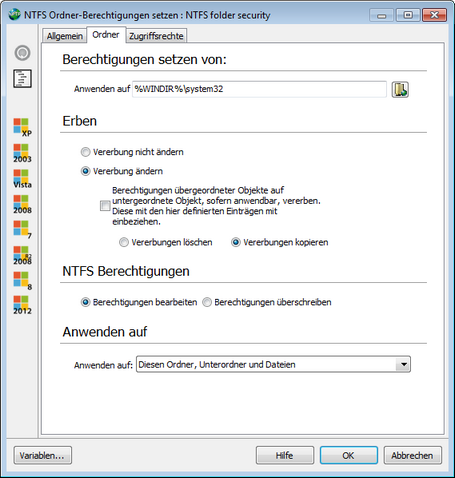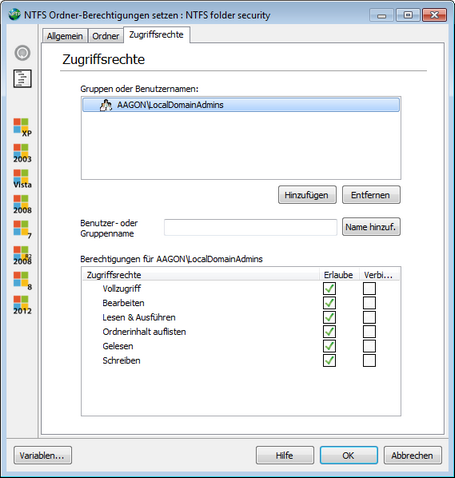With this command you can set the access rights for folders and sub-structures for users and groups. To do so, first enter the folder for which you want change the access rights.
In the Inherit item, you will find an option to modify the inheritance of access rights of parent structures. This option refers to the special access rights of a folder.
To change the inheritance of access rights, select the Change inheritance option. If you have checkmarked the subordinate option, the access rights assigned with this command are combined with the inherited rights.
However, if you remove the checkmark, you can choose between the options Delete inheritances and select Copy inheritances. The Delete inheritance option deletes all inherited access rights, while the Copy inheritances deletes the inherited access rights and manually adds them again as non-inherited access rights, which interrupts the chain of inheritance.
In the NTFS access rights item, you can now define if the permissions created in the Access rights tab are to be added to the current access rights of the specified file or if they are to be overwritten. If the access rights are overwritten, all access rights are deleted, and only those which were defined in the Permissions tab will be applied again.
In the final instance you can specify the structures to which the changes are to be transferred via a drop-down list. This selection, just like the inheritance, resembles the possible information of the special access rights of a folder.
The Permissions tab serves to define access rights for users or groups. To define access rights, add users and/or groups to the dialog. You can do this manually by entering the name of a user or a group in the middle text field and clicking on Add name. Alternatively, you can click the Add button, which opens another dialog and allows you to browse your domains for users and groups. If you now highlight a user or a group, you can define the corresponding access rights in the bottom section of the dialog.
|
This command is very similar to the NTFS folder security command. The only difference is that here the access rights of a file are modified, and therefore the item Apply is omitted in the Folder tab. |
Last change on 10.03.2014