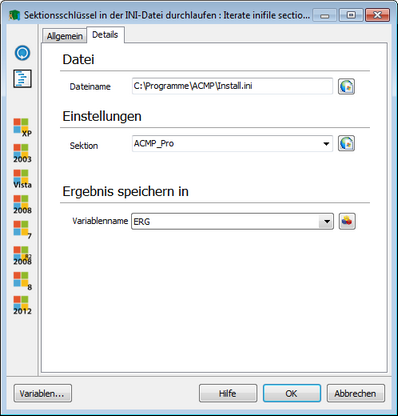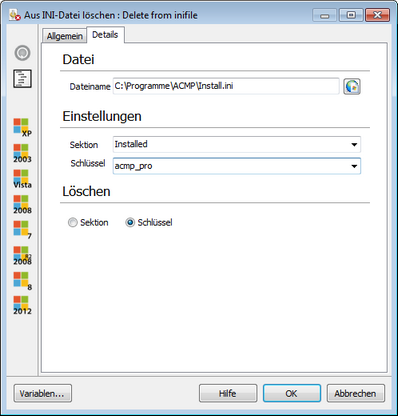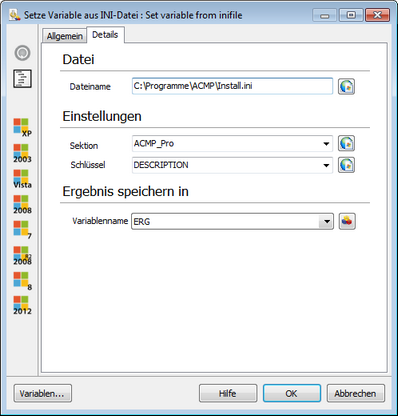With the commands in this category ini files can be modified. These files serve to save the settings made in programs. In this case the saved setting are composed of the value pairs (key=value), which are subdivided in sections ([section name]).
With this command you can add more settings to the ini file. You enter the corresponding file in the input field in the Details tab by means of a varable (see Variables) or the Browse button. In the bottom text box you can enter the value pairs and sections to be added according to the followng pattern: [Section 1] Key11=Value11 Key12=Value12 ... |
With this command you can run through all the sections of an ini file. In this case, this command works similar to a loop, and the individual sections are executed in sequence. With every iteration, key-value pairs are stored in the current section of the specified variable and can be processed by the subordinate commands.
To do so, enter the ini file in the Details tab from which the sections are to be read. In addition, you must specify a variable in which the current section is to be stored so that it can continue to be used in subordinate commands if necessary (see Variables). |
With this command the key to a specific section can be queried.
Enter the ini file to be used in the Details tab; this file can be selected by using the Browse button. The sections are then loaded and you can select the section from which the keys are to be loaded by means of the Section drop-down box. Finally enter a variable (see Variables), in which the key should be saved in order to process them. |
With this command you can delete a specific key of a specific section or even a complete section.
Enter the ini file to be used, which can you select via the Browse button, in the Details tab. The sections will then be loaded, and you can select the section (to be deleted) in the Section drop-down field. In the drop-down field underneath it, you can now specify a key (to be deleted).
In Delete you can decide if an entire section or only a key is deleted. If an entire section is deleted, the drop-down field for the selection of keys is not displayed. |
With this command you can read a specific key of a specific section and save it for further processing in a variable.
Enter the ini file to be used, which can you select via the Browse button, in the Details tab. The sections will then be loaded, and you can select the corresponding section in the Section drop-down field. In the drop-down field underneath it, you can now specify a key. Finally enter a variable (see Variables), In which the key is to be stored. |
Last change on 10.03.2014