In the following pages we will show you the possible setting options and provide you with a recommendation for each option. After configuring a setting, select the button Next Setting to proceed with the configuration. To confirm your entries, first select Next and the OK.
All the settings provide you the option to activate, deactivate or not to configure them. If you do not configure a setting, the respective default-value is taken into account. Information for this purpose will be displayed in the Help section of every setting.
Tip: |
Keep in mind that other settings may be possible, depending on your network connection. |
 Option do not display "installation and shut down Updates" in the „shut down Windows " dialogue field
Option do not display "installation and shut down Updates" in the „shut down Windows " dialogue field
We recommend that you activate this option. Hereby deactivating the display of “install and shut down updates” from the dialogue field shut down windows. 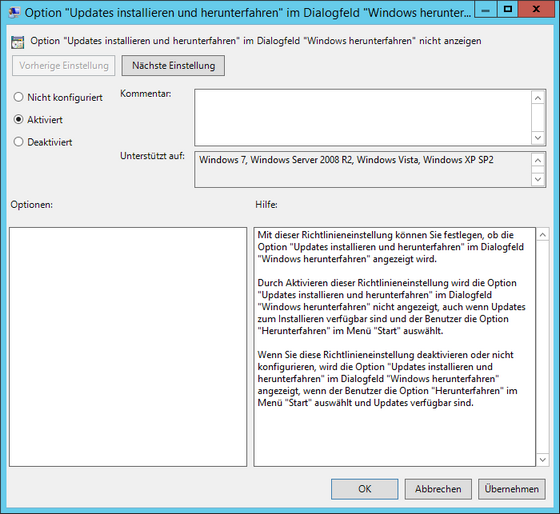 Option "Updates installieren und herunterfahren" im Dialogfeld "Windows herunterfahren" nicht anzeigen
|
 The do not customize Standard Option "install and shut down Updates" in the "shut down Windows " dialogue field
The do not customize Standard Option "install and shut down Updates" in the "shut down Windows " dialogue field
We recommend that you activate this option. Hereby using the last user selected shut down action.
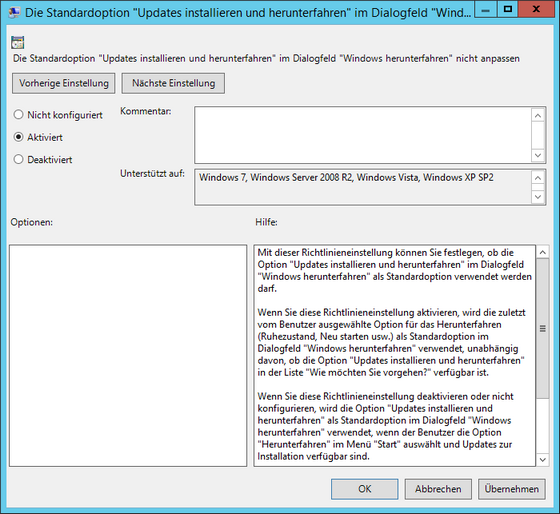 Die Standardoption "Updates installieren und herunterfahren" im Dialogfeld "Windows herunterfahren" nicht anpassen |
 Activate Windows Update Power Management, to reactivate the System for Automatic Install and planned Updates
Activate Windows Update Power Management, to reactivate the System for Automatic Install and planned Updates
We recommend that you deactivate this option. This will prevent the system for reactivating when in standby mode.
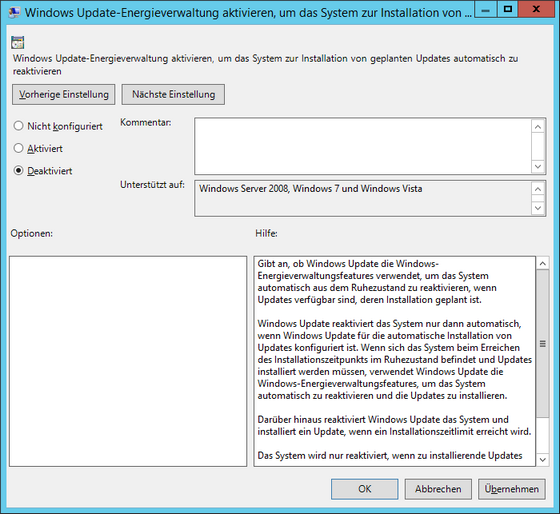 Windows Update-Energieverwaltung aktivieren, um das System zur Installation von geplanten Updates automatisch zu reaktieren |
 Always Automatically Restart at a scheduled time
Always Automatically Restart at a scheduled time
We recommend that you deactivate this option. This will not change the restart behaviour of the Windows updates.
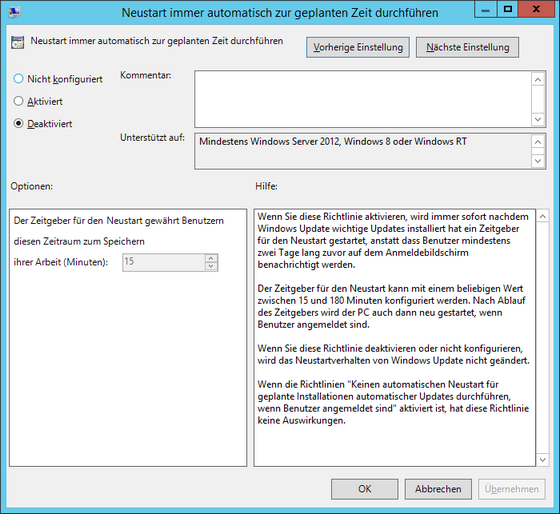 Neustart immer automatisch zur geplanten Zeit durchführen |
 Configure Automatic Updates
Configure Automatic Updates
We recommend that you activate this option and in addition select option two (For download and install notifications).
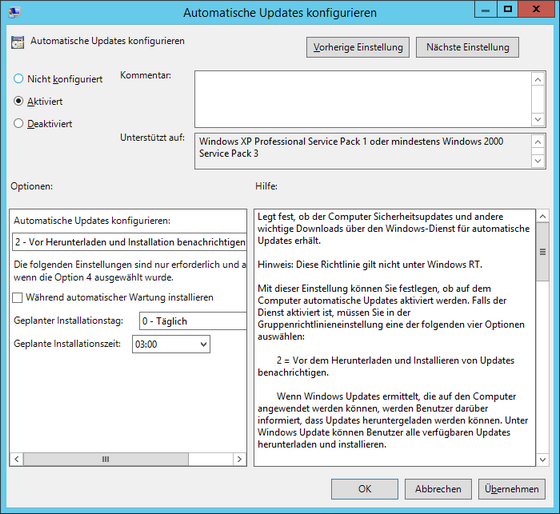 Automatische Updates konfigurieren |
 Specify the Internal Path for the Microsoft Update-Service
Specify the Internal Path for the Microsoft Update-Service
We recommend that you activate this option. In addition, enter the path to your WSUS under options.
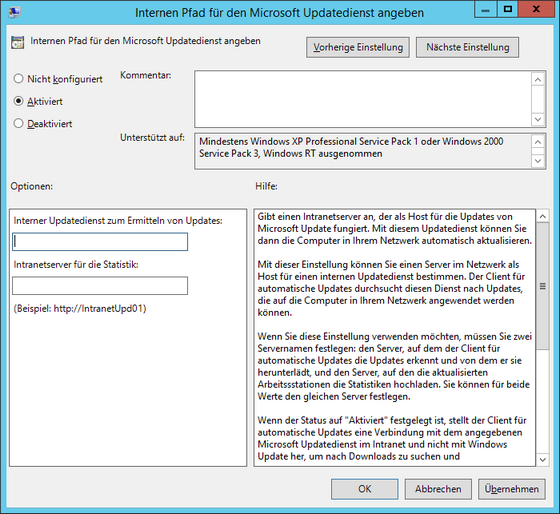 Internen Pfad für den Microsoft Update Dienst angeben |
 Search Frequency of Automatic Updates
Search Frequency of Automatic Updates
We recommend that you activate this option. The gap will be automatically set to 22 hours when activated. Do not change these values.
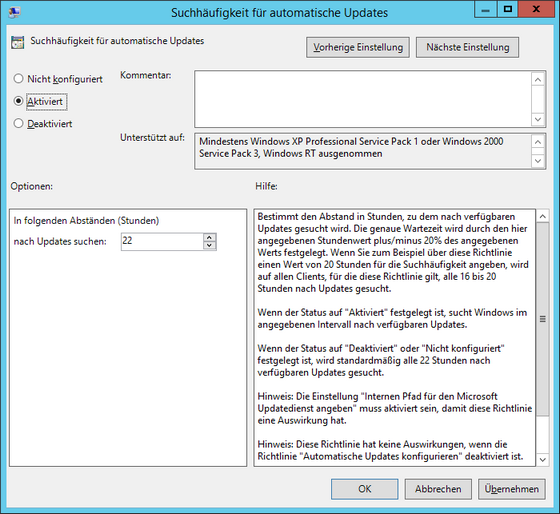 Suchhäufigkeit für automatische Updates |
 Do not establish a connection to the Windows Update internet address
Do not establish a connection to the Windows Update internet address
We recommend that you activate this option. An available WSUS is required.
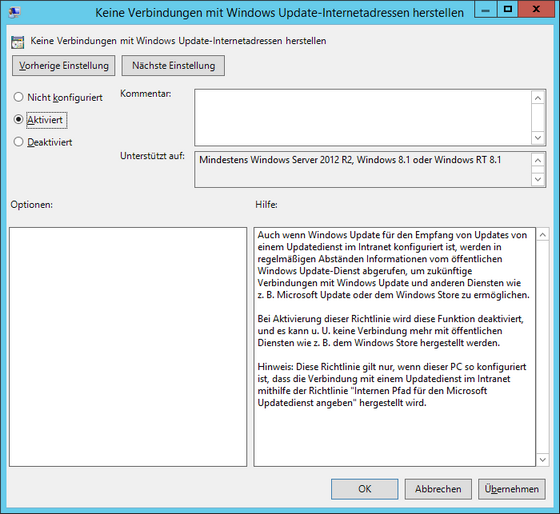 Keine Verbindungen mit Windows Update-Internetadressen herstellen |
 Allow Non-Administrators to receive Update Notifications
Allow Non-Administrators to receive Update Notifications
We recommend that you deactivate this option. Therefore, only showing update notification to users with administrator privileges.
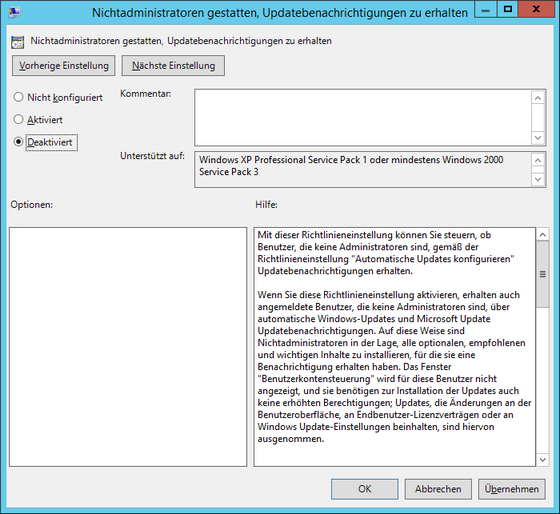 Nichtadministratoren gestatten, Updatebenachrichtigungen zu erhalten |
 Activate Software Notifications
Activate Software Notifications
We recommend that you deactivate this option. This policy will have no effect.
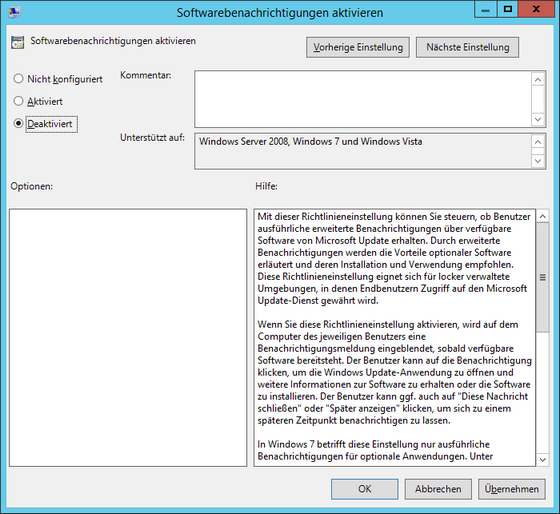 Softwarebenachrichtigungen aktivieren |
 Install Automatic Updates immediately
Install Automatic Updates immediately
We recommend that you deactivate this option.
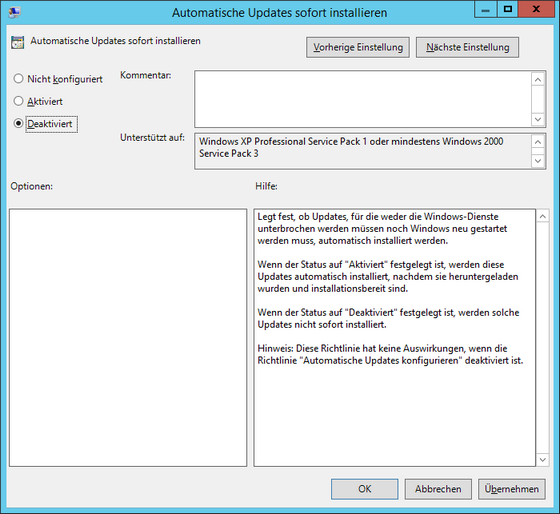 Automatische Updates sofort installieren |
 Activate Recommend Updates via Automatic Updates
Activate Recommend Updates via Automatic Updates
Activate or deactivate this option at your own discretion. If this option is activated, in addition to vital updates, recommended updates will be provided. Deactivate this option to only receive vital updates.
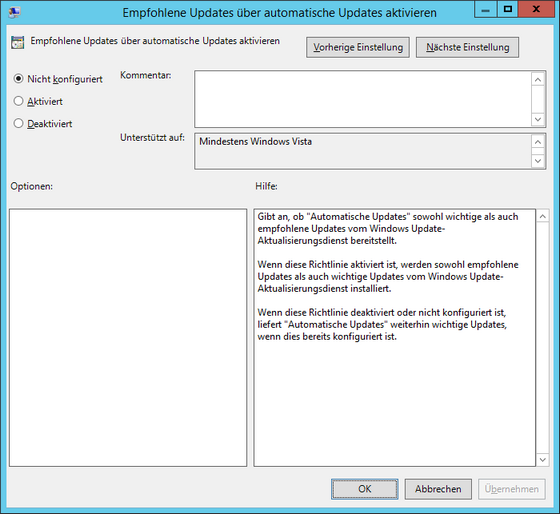 Empfohlene Updates über automatische Updates aktivieren |
 Do not Automatically Restart for the planned Installation of Automatic Updates while the User is signed in
Do not Automatically Restart for the planned Installation of Automatic Updates while the User is signed in
We recommend that you activate this option. This prevents the computer from automatically restarting for an installation while the user is signed in.
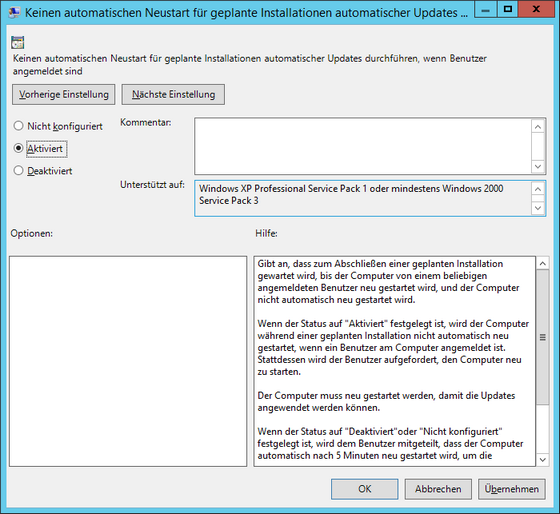 Keinen automatischen Neustart für geplante Installationen automatischer Updates durchführen, wenn Benutzer angemeldet sind |
 Re-prompt for a Restart for scheduled Installations
Re-prompt for a Restart for scheduled Installations
We recommend that you do not configure this option. The default interval of 10 minutes will be used to prompt a reboot.
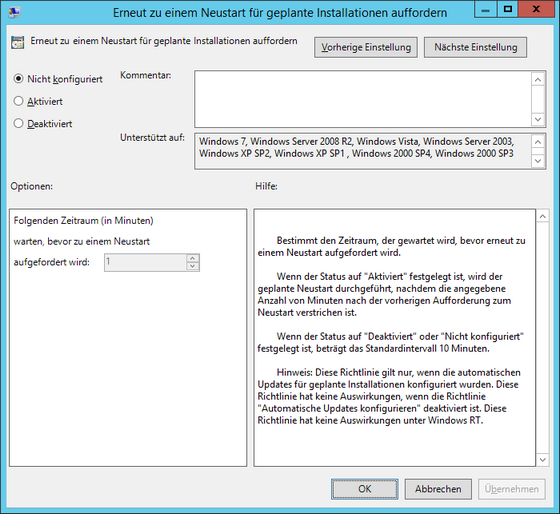 Erneut zu einem Neustart für geplante Installationen auffordern |
 Delay the Restart for planned Installations
Delay the Restart for planned Installations
We recommend that you do not configure this option. The default interval of 15 minutes will be used before the restart is carried out, after a planned installation.
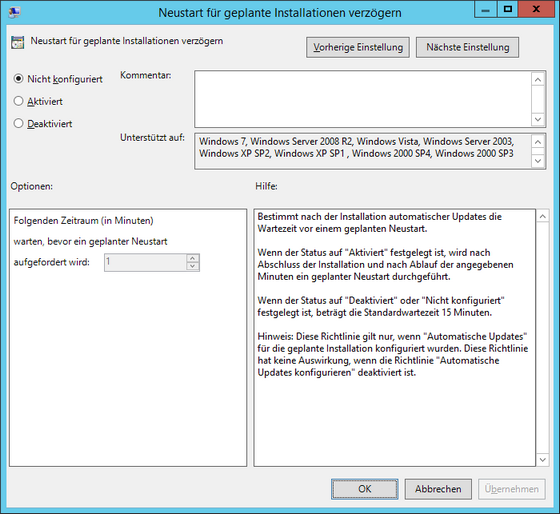 Neustart für geplante Installationen verzögern |
 Re-create a Timeline for a planned Installation
Re-create a Timeline for a planned Installation
We recommend that this option not be configured. This will result in delayed planned installation to be carried out 1 minute after restarting.
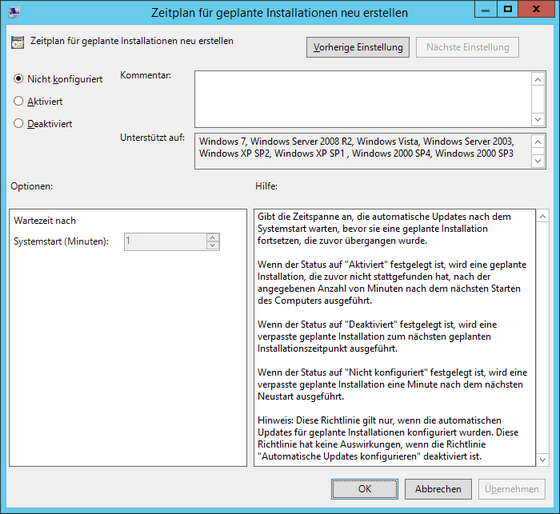 Zeitplan für geplante Installationen neu erstellen |
 Activate Client Side Time Allocation
Activate Client Side Time Allocation
This depends on your WSUS configuration. If you allocate Target GRPS via GPO or Registry, you need to activate this option. Otherwise, we recommend not to configure this option. this insures that target group information will not be to the Microsoft Update Server.
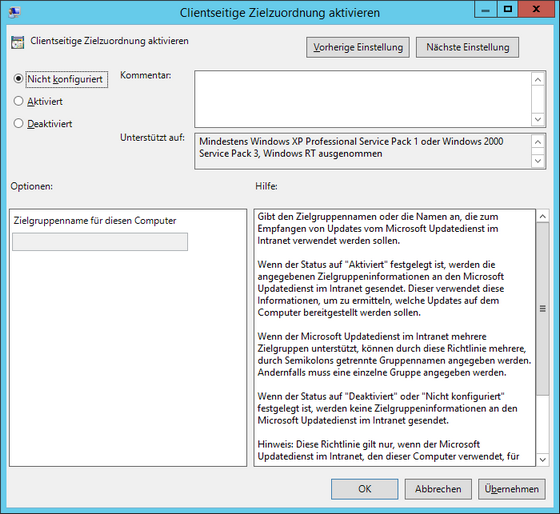 Clientseitige Zeitzuordnung aktivieren |
 Allow Signed Updates from the Internet Storage Location Microsoft Update Server
Allow Signed Updates from the Internet Storage Location Microsoft Update Server
We recommend that not to configure this option. This requires that updates from a Microsoft Internet Storage Location to be signed by Microsoft.
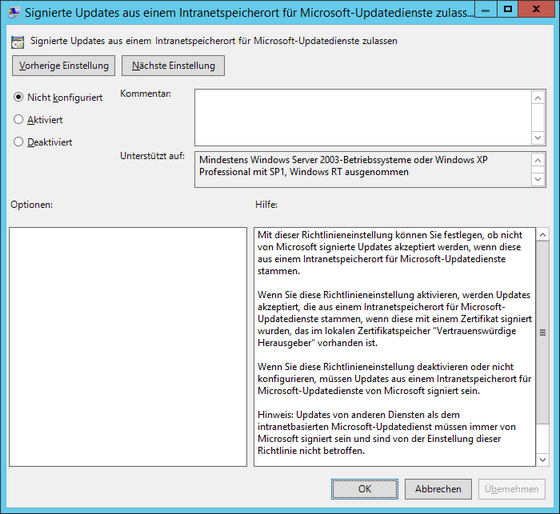 Signierte Updates aus einem Internetspeicherort für Microsoft-Updatedienste zulassen |
After you have customized the setting for the Group Policy Object for Windows updates, you need to assign it to your Organisational Unit (OU). For this, open your context menu and select the appropriate entry. A window will open in; which you can select your new GPO. With the confirmation of your selection, you assign the GPO to your OU
If you have customized all settings and assigned the GPO to your OU, you may continue to distribute updates with Client Commands via the ACMP Console or you can use Windows Update Management.
Last change on 22.02.2018