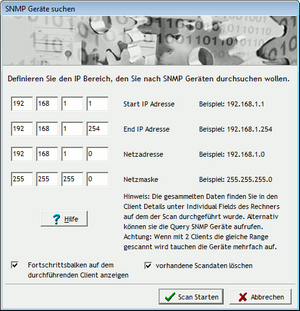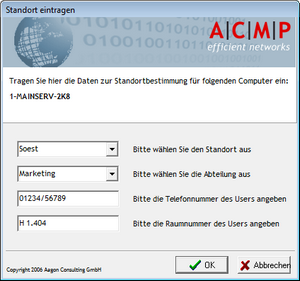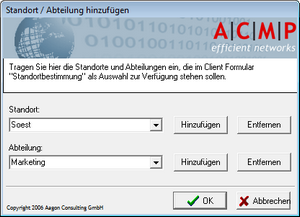In the Query Action tab in the Client Actions group you will find some Client Commands, which are designed to provide a little help for inventoring or to support the generation of links to the web interface of the Helpdesk:
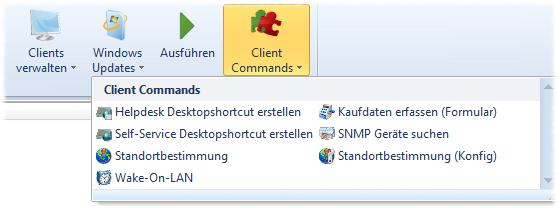
Client Commands
To use these Client Commands, simply select a client from a query, such as All Clients. In addition, the CommandLauncher should be run on the selected client. The actual execution time may be somewhat delayed.
Search SNMP devices |
|
This Client Command searches in a specific IP address range for SNMP-enabled devices which are connected to the selected client. These may include printers, scanners, routers or similar network devices.
When executing this Client Command, please enter the relevant IP address range in which you want to perform a search for SNMP-enabled devices.
In addition, you can specify whether a progress bar should be displayed on the client concerned and whether existing scan data should be deleted.
The collected data can then be located by means of the SNMP devices query or with the details of a client by double clicking in Individual Fields. |
|
Client location |
|
With this Client Command you can capture the data of a client relating to its location. For this purpose, you can choose - after activating the Client Command - if you want to enter the data yourself or if this should be done by the user. Here, the location and the department can only be selected from a range of pre-defined values (see Client Location (Config)). The phone number and the room number can be entered manually. |
|
Create Helpdesk Desktopshortcut
This Client Command automatically creates a link on the desktop of all selected clients which have a link to the web interface of the Helpdesk. >For this purpose enter the HTTP address for the web interface immediately after activating the Client Command.
Client location (Config) |
|
This Client Command serves to predefine values which can be selected as location and department when running the Client Command Client Location.
To enter a new value, simply enter it in the corresponding drop-down box and click on Add. The values can be removed by selecting the value in conjunction with the Remove button.
New entries are accepted only after pressing the OK button. Deleted values are deleted directly and need not be confirmed. |
|
Create self service desktop shortcut
This Client Command automatically creates a link on the desktop of all selected clients which have a link to the web interface of the self service. The HTTP address for the web interface you have to enter imediately after activating the Client Command.
Wake-On-Lan
This Client Command serves to boot clients with Wake-On-LAN. A prerequisite is that the clients support Wake-On-LAN and that this feature has been enabled with BIOS on the system concerned. To use the Client Command, select the client which is to be booted in a query and click on the Wake-On-LAN Client Command. It will now try to boot the clients. No status message will appear.
Capture purchase data (form) |
|
This Client Command captures the purchase data for a client. To this end, select all clients, the data of which you want to capture, in a query. Then you can then enter the dealer, the purchase date, the duration of the agreed maintenance, the purchase price, the type of guarantee as well as the archiving location of the invoice or of the proof of purchase.
You can change the currency by changing the properties of the project variables %WAEHRUNG% in the Client Command. |
|
Last change on 10.03.2014