Icons of the toolbar
The following functions are available:
|
Start ACMP scan Collects information about settings of the ACMP server and the database. |
|
Open scan file Opens an XML file with scan information. |
|
Save scan file Saves the information as an XML file. |
|
Create ACMP support file Creates a support file with the scanned information and optionally log files from the ACMP server. |
|
Activate ACMP Server logging Activates the log function of the ACMP server. The latter does not have to be restarted for this purpose. |
|
Open Config Analyser Settings Opens the settings for the logging function of the ACMP server. |
To start a scan, click on Start ACMP scan in the tool bar. After the scan has been complete, you will receive an overview of the information gathered. This information can be saved as an XML file by means of Save scan file button. The saved data can be displayed again with the Open scan file button to enable a comparison with earlier configuration statuses.
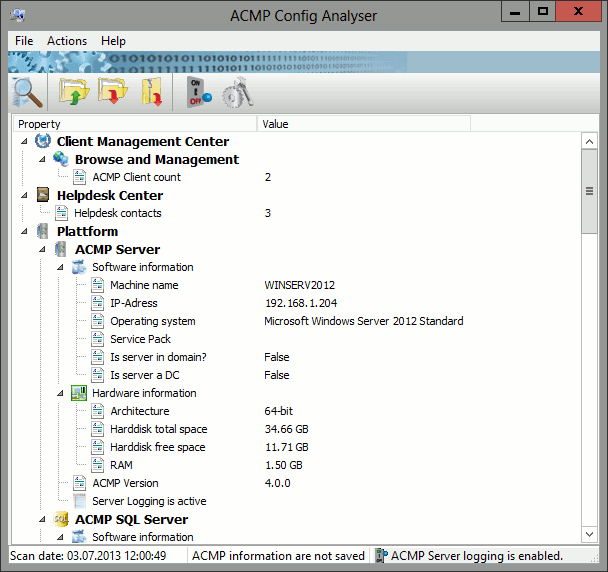
ACMP Config Analyser
With the Create ACMP Support file you can create a support file. In addition to the scan information, you can also capture server logs and server patch logs in the support file to allow for a detailed analysis of potential sources of errors. You also have the option to switch the logging function of the ACMP server on and off via the Activate ACMP Server logging directly in the Conig Analyzer. The service does not need to be restarted after enabling/disabling the logging function.
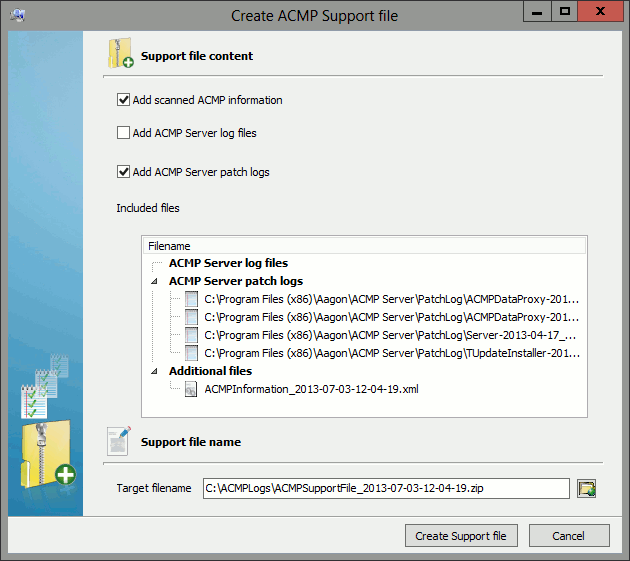
Create a support file
The logging for all further ACMP components (Agentless Scanner and Aagon Data Foundation) must be enabled for the individual components. This cannot be done via the respective Configuration Manager, but manually in the appropriate configuration files. These are contained in the Data Gateway and Data Proxy components in the respective installation directory. The configuration file for the Notifier is included in the %AppData%\Aagon\AcmpNotifier directory. The configuration file of the Agentless Scanner is located in the installation directory of the ACMP Server in the Configuration directory.
With the tags <LoggingEnabled> and <LoggingDirectory>, the logging for the respective components can be activated, and the storage location can be defined. Select the storage location of the logging directory, which can be definded in the settings of the config analyser. In this way, the corresponding log files are captured automatically with the server log files in support file.
Last change on 05.12.2014