Here you can define customs fields for using in ACMP.
This Area is divided in the 4 categories Clients, Tickets, Assets and Conatcts.
Organization of custom fields
In every category you are able to built hierarical levels. Folders are the highest level. Inside folders you can create as many folders and tables including fields.
Add a field
To add a new field select the category in the tree. Now mark the a table and click Add field in the menu.
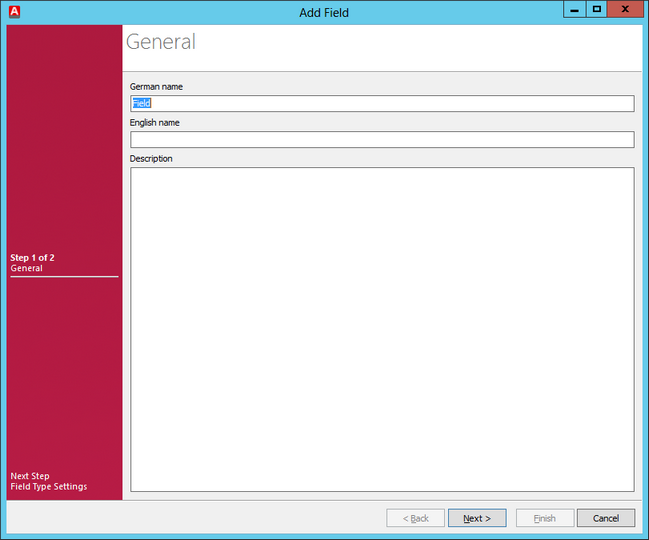
Add a custom field
You can insert a german and english caption and a description for every field. On the following page you can specify the field type. Select one of the following:
Field type |
Usage |
Configurations |
||||||
Checkbox |
A checkbox can be used for boolean values |
Here aren't configurations available. |
||||||
Combobox |
A combobox allows you to select one value from a defined list. |
- fixed list - List with allowed user input |
||||||
Date |
Use this field type to display a date |
Select between Date, Time and Date and Time |
||||||
Hyperlink |
Use this field type to display clickable hyperlinks |
Here aren't configurations available. |
||||||
IP address |
Use this field type to display an IP address |
Specify an IPv4 or an IPv6 address |
||||||
Memo |
This field type allows you to define a multi-line textfield |
Insert the field size and the number of displayed lines. |
||||||
Text |
This field type allows you to define a one-line textfield |
Specify the maximum length of the value |
||||||
Number |
Use this field type to display numbers |
|
After clicking Finish you will see the created field in the ACMP Console. To use and fill the new field you have to save your changes before leaving this page.
Note: |
When you insert only the German or English caption there will be filled the missing caption with the inserted value. |
Last change on 11.04.2017