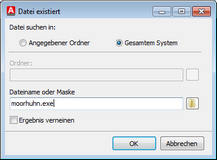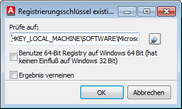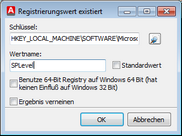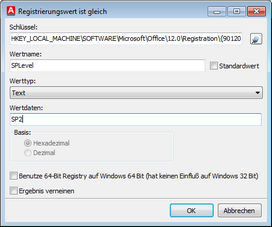For the definition of a rule there are four attributes that can used. You will find a list, as well as clarifications of the four attributes below.
Attribute: File exists
With the help of this attribute, you can verify a client’s particular file. For this, first enter whether the file is located in the complete system or in a particular folder; which you can enter. Finally, you can give the file a name and also use known wildcards from the Windows System. In addition, the results can be negated. |
|
Attribute: Registry Key exists
With the help of this attribute, you can verify whether a particular registry-key exists on a client. To ensure that the key and value do not have to be entered manually, you can select the key as well as the values using the search button in the window with a registry-key. In addition, the results can be negated. |
|
Attribute: Registry Value exists
With the help of this attribute, you can verify whether a particular registry value exists on a client. To enter the values as well as the keys automatically, open a window with the registry view via the search button and simply select the key and the values. The standard value option states whether the value (standard) exists. In addition, the values can be negated. |
|
Attribute: Registry Value is Similar
With this attribute, you can verify whether a particular registry value corresponds with the value that you have predetermined. To enter the values as well as the keys automatically, open a window with the registry-view via the search button and simply select the keys as well as the values. The value type, as well as the value data will be automatically adjusted and entered. The standard value option states whether the value (standard) exists. In addition, the values can be negated. |
|
Tip: |
The User Option uses 64-Bit-Registry on the Windows 64 Bit ensures that, on a 64 Bit System the 64-Bit-Registry will be accessed instead of the 32-Bit-Emulation. |
Last change on 22.02.2018