The Manage updates tab provides an overview of already downloaded updates. They are subdivided into updates and solutions. By double-clicking, you can view the details of the update or the solution.
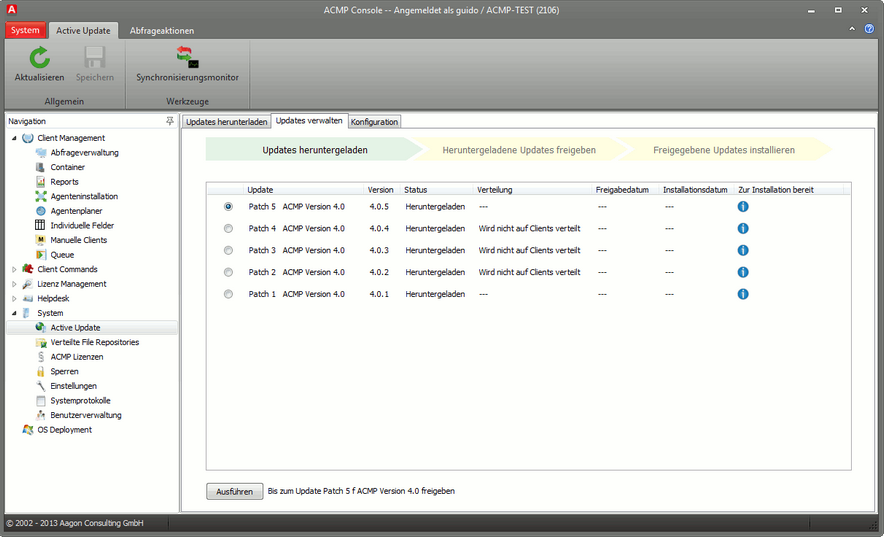
Active Update: Manage updates
Workflow bar
At the top margin there is a workflow bar, which gives a status overview of the update process. The workflow bar consists of three interlocking arrows to represent the three steps of the update process. Each arrow indicates with different colors (yellow and green) a specific status of the update process:
Download updates |
Share updates |
Install updates |
|
G R E E N |
All major updates have been downloaded.
|
All locally stored updates have at least the status Shared.
|
All locally stored updates have the status Installed.
|
Y E L L O W |
Important updates are still available.
|
At least one locally stored update has not yet reached the status Shared. |
At least one locally stored update has not yet reached the status Installed. |
Each of these status arrows generally has a status, which is indicated by the color yellow. The status can change to green if the matching condition is fulfilled and if the preceding status arrow already has the green status.
Updates
This table shows all updates already downloaded, with the most recent one listed in top position. Updates that are already installed are indicated by a green checkmark instead of a selection box before the name. The Status column specifies one of the following states:
| • | Downloaded |
The update was downloaded from the Aagon web server and stored on the ACMP server.
| • | Shared |
The update has been released and is being distributed to the ACMP clients.
| • | Installed |
The update was installed on the ACMP server. The installation on the ACMP client starts as soon as the client has all the update files and logs into the ACMP server.
The Distribution column indicates the percentage of updates already parked on the clients. If the update does not have to be distributed to the clients, the message Not distributed to clients is shown instead of the percentage. With the help of the columns Release date and Installation date you are able to determine the date on which updates were shared or installed at any time.
The last column indicates whether an update is ready to install. This is indicated by a green checkmark. If an update is not yet ready to be installed, a blue information icon is displayed. If you hover for some time with the cursor over this icon, some additional information will be displayed about the current update in the form of a tooltip. A button with which you can share updates for distribution and afterwards install them is available directly under the table; the status of the currently selected update determines the appropriate action:
| • | If the selected update has the status Downloaded, you can share the update and |
all previous updates (see Version sequence of patches) with this
button; in this case, the status for all updates will change to Shared, and the updates will be distributed,
to the necessary extent, to the clients.
| • | If the selected update has the status Shared, you can install the update and |
all previous updates (see Version sequence of patches) with this
button on the ACMP server, after which the status of all updates chantes to
Installed.
| • | If the update is already installed, the button is disabled. |
Solutions
This table lists all solutions which you have loaded via the console to the server. These are displayed with the same information as the updates. The subsequent installation of Solutions is somewhat more complex than that of other updates. Even if it is possible to download, distribute and install solutions independently of each other, it is strongly recommended to perform this operation simultaneously for all required solutions. This reduces the network load caused by the distribution of the solutions to a minimum. Therefore, you should consider in advance which solutions you want to install later.
Last change on 10.03.2014