Apart from the default status of folders (see previous section), you can also configure how each folder will be displayed in the view. Here, too, you have the option of displaying each individual folder as collapsed or expanded when starting the CommandLauncher. However, this configuration is subordinate to the configuration of the previous section. This means that if all folders are displayed as collapsed, and if certain individual folders are to be displayed as expanded, these will be displayed automatically as expanded, as soon ast the collapsed parent folder is expanded.
To configure individual folders, a registry key must be created for this folder. In doing so, a new key of the type REG_DWORD, which uses the ID of the corresponding folder for its name, is created. The ID of a folder can be obtained by right-clicking on a folder and then selecting the Copy ID to clipboard item.
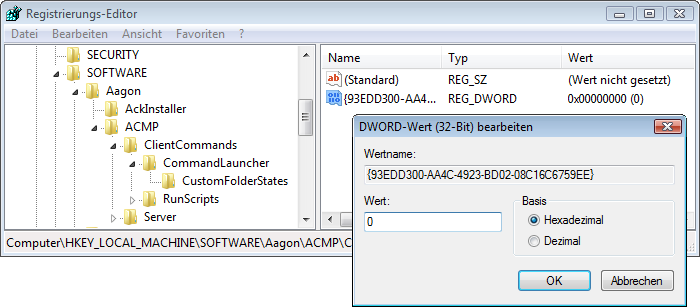
A string, e.g. the following string, is stored in the clipboard:
Applications={93EDD300-AA4C-4923-BD02-08C16C6759EE}
The real ID, which must be used as the name of the registry key, is shown here as the string between and including the braces.
Machine-related registry key
HKEY_LOCAL_MACHINE\SOFTWARE\Aagon\ACMP\Client Commands\CommandLauncher\CustomFolderStates
User-related registry key
HKEY_CURRENT_USER\Software\Aagon\ACMP\Client Commands\CommandLauncher\CustomFolderStates
Key values
Name |
ID of the folder concerned |
Type |
REG_DWORD |
Values |
0 - The folder is collapsed by default. 1 - The folder is expanded by default. |
Default |
none |
Last change on 10.03.2014