In the Synchronization phase, the files associated with a Client Command are distributed to the individual file repositories (see Distributed File Repositories). However, this is only necessary if the Client Command requires additional information such as installation files, configuration files, etc. for execution. No client is yet available for the Client Command.
If you have not yet set up a File Repository to receive Client Commands, a substitute screen is displayed at this stage. All Client Commands will then skip this phase.
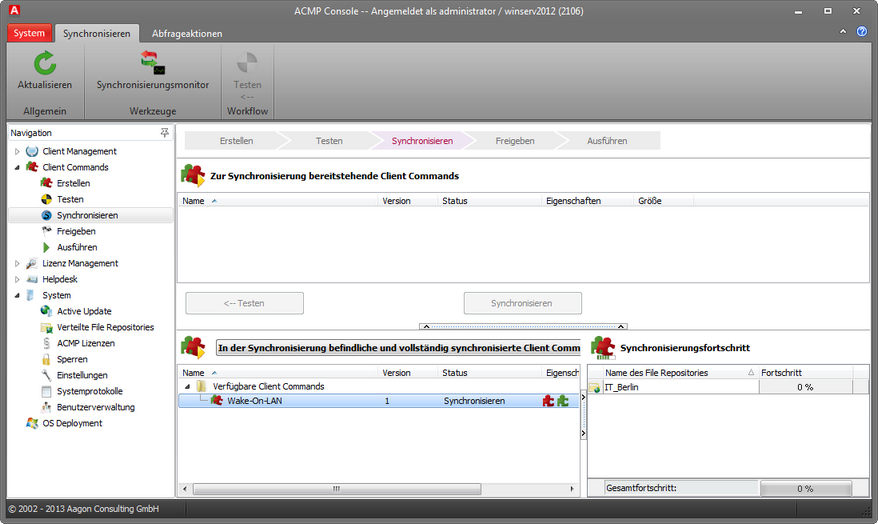
Synchronization phase
In the top view, all Client Commands with the status Ready for synchronization are listed. In addition, the version, properties, date of the most change as well as the size of the Client Command files will be displayed as in the previous phases. With the two buttons Test and Synchronization, you can revert a Client Command back into the test phase or distribute the files of the Client Command to the file repositories.
Client Command properties |
|
|
Console script Part of the Client Command runs in the ACMP Console. |
|
Client script Part of the Client Command runs on the client. |
|
Released The Client Command has at least one released version. |
|
Protected The Client Command is protected by a password. |
|
Interactive The Client Command can be run from the CommandLauncher. |
|
Run as a task The Client Command is configured as an Agent Task. |
To synchronize the data of a Client Command on the file repositories, select the Client Command and click Synchronize. Subsequently, the Client Command no longer appears in the top view, but in the bottom view and the distribution of the Client Command files begins. If you now click on a Client Command in the bottom view, all file responsitories are then displayed on the right-hand side. With each file repository there is a graphic display of the percentage of Client Command files already transferred to the corresponding file repository.
Note: |
If you have edited an existing Client Command, the data of the latter only have to be distributed to the file repositories, if something has changed in the files themselves. Otherwise this step is skipped. |
With the Open synchronization monitor button you can call a dialog with which you can manually trigger or pause the distribution of the files (see Distributed File Repositories) and show all updates and Client Commands for which synchronization is pending. The same applies to file repositories that are exempt from automatic synchronization. Automatic synchronization may be managed in System -> Distributed File Repositories -> Manage File Repositories for each existing file repositories. When you stopthe synchronization of a file repository, this repository is also exempted from automatic synchronization.
As soon as the files associated with a Client Command are distributed to the file repositories, the Client Command obtains the Synchronization status. Such a Client Command will be automatically located in the Release phase as well.
Last change on 10.03.2014