The Offline scanner allows you to inventory clients without a network connection. The executable file is filed in %PROGRAMFILES%\Aagon\ACMP Console\Bin after install the ACMP console. With open ACMP console you are able to open the correct folder when you click on Copy Offline Scanner on the ribbon tab Query Actions.

Copy Offline Scanner
Copy all listed files in this folder on e.g. an USB stick.
Bei Start der ACMPOfflineScanner.exe wird Ihnen zunächst die Konfiguration des Offline Scanners angezeigt. Sie können festlegen, welche Scanner ausgeführt werden sollen, wo die Scandaten abgelegt werden sollen und ob nach dem Scan dieses Verzeichnis angezeigt werden soll. Wenn Sie das Zielverzeichnis der Scandaten nicht anpassen, wird ein Verzeichnis neben der exe angelegt und die Scandaten darin gespeichert. Beim Starten des ACMP Offline Scanners sind alle Scanner aktiviert. Die Konfigurationsdaten werden in der Datei OfflineScannerSettings.xml gespeichert.
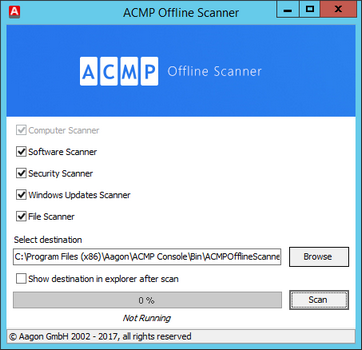
Configure the Offline Scanner
After finishing the configuration you start the Offline scanner by clicking on Scan. With the progress bar you can take a smart look in the process. When the scan is finished you get an information.
Inside the selected destination folder you will find a *aos-file. The name corresponds with the computer name where the Offline scanner was executed.
To import the scanned data into the ACMP console select Import in the ribbon tab Query Actions.

Offline Scanner importieren
Browse to the destination folder of the created *.aos-file and open this file. With queries you are able to take a look in the inventoried data of the client.
Call of the Offline Scanners on the command line
It is possible to call the ACMP Offline scanner on the command line. Therefor are the following parameters available:
Parameter |
Description |
/s or /silent |
The ACMP Offline scanner will be executed silent |
/ScanDataFolder |
Destination folder for scan data When you don't set this parameter there will be created a new folder next to the executable file. In this folder you can find the scan data after finishing the scan. This parameter requires the parameter /s. Example: /s /ScanDataFolder="path" |
/SkipSecurity |
With this parameter the security scanner will be skipped. This parameter requires the parameter /s. |
/SkipSoftware |
With this parameter the software scanner will be skipped. This parameter requires the parameter /s. |
/SkipUpdate |
With this parameter the Windows update scanner will be skipped. This parameter requires the parameter /s. |
/help oder /? |
Opens the manual |
Last change on 12.04.2017