Any changes are made to a client will be indicated in the list by bold print. Only once the changes have been saved, these clients are listed just like the others.
Adding clients
To enter a new client, click the Add client button. Afterwards a dialog opens, in which you can enter the necessary information on the client.
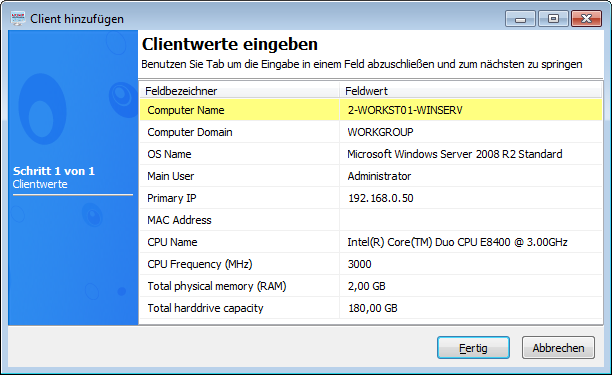
Enter the client values
By default, 10 datasets are provided, which can be populated with previously entered data. These can be changed or supplemented at a later stage. After entering your data, click OK, and the client will be added to the ACMP. You will then be asked if another client is to be added.
Editing clients
To change or supplement the values of clients, open the appropriate dialog with a double-click or the Edit client button. This dialog is the same dialog as for adding clients. Perform your changes and exit the dialog with the OK button.
Delete clients
To delete a client, select one or more client and click on the Remove client icon. After confirming the deletion, all selected clients will be deleted.
Duplicate clients
If several clients have nearly identical values and [??] it would be very time consuming to have to enter all these clients individually. Therefore, you can duplicate one or several clients. This creates copies of the currently selected clients, which then only have to be edited briefly. Since all other values have been entered already, you can save a lot of time this way.
Select one or more clients you want to duplicate and click on the Duplicate clients button. The duplicated clients then appear in bold. Edit the clients and save the changes.
Last change on 10.03.2014